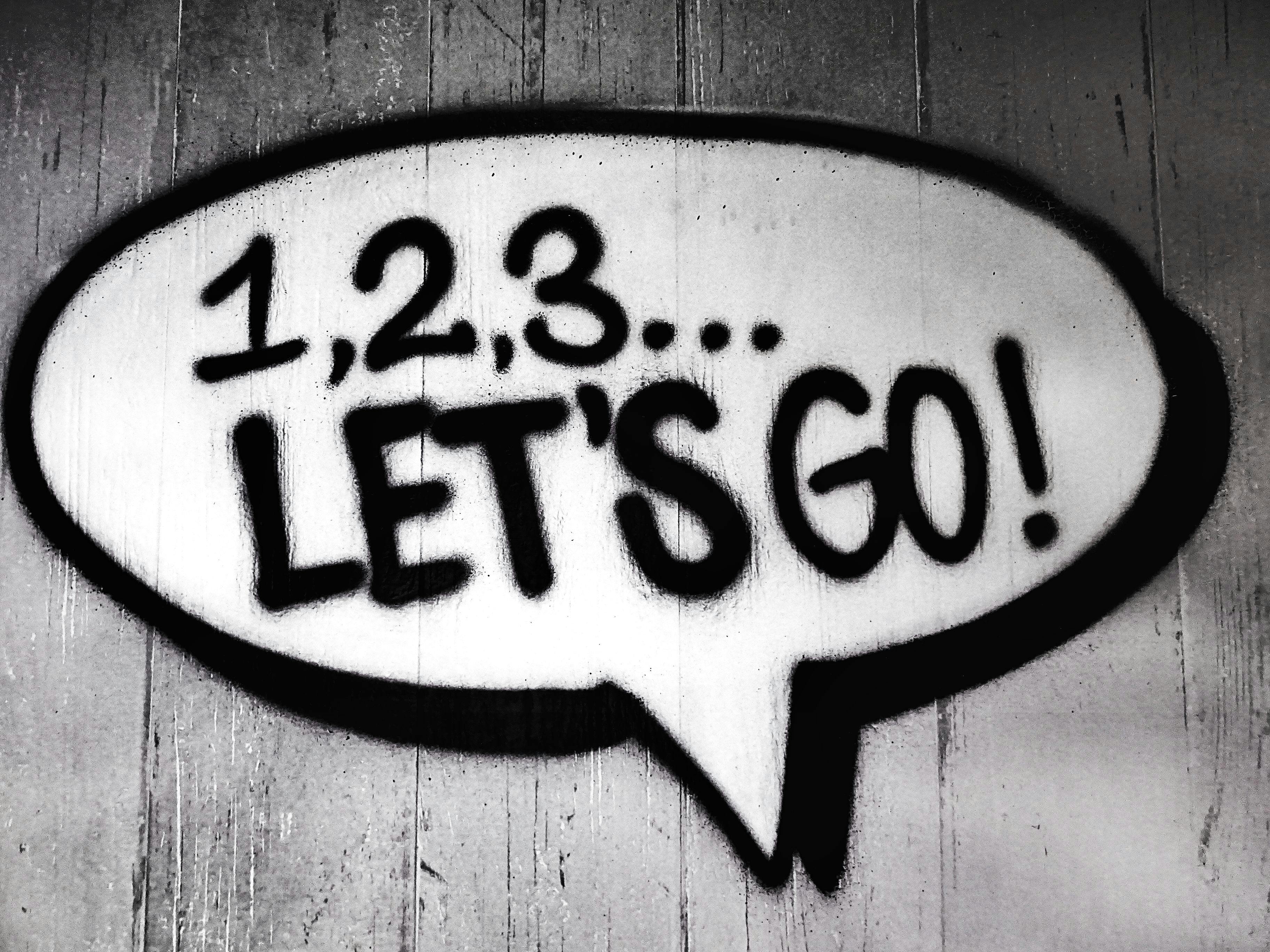
Smart Ways to Unpair Apple Watch from iPhone in 2025
In today's fast-paced tech landscape, knowing how to manage your devices effectively is crucial. Unpairing an Apple Watch from your iPhone can sometimes be necessary—for reasons like upgrading to a new watch, troubleshooting issues, or preparing your device for resale. Understanding the unpairing process is essential to ensure a smooth transition and secure your data. In this guide, we’ll explore smart ways to unpair your Apple Watch while keeping in mind important considerations.
By unpairing your Apple Watch correctly, you not only remove it from your iPhone but also ensure that all data, fitness tracking, and notifications are stored securely. We’ll delve into the step-by-step process and address common unpairing issues. This comprehensive tutorial will encompass everything from accessing the Apple Watch settings to troubleshooting connectivity problems. Let’s make your unpairing experience seamless and hassle-free!

Understanding the Unpairing Process
The unpairing process is crucial when looking to disconnect your Apple Watch. First, it’s good to know that unpairing your watch will automatically back it up, ensuring that you don’t lose any valuable data. The unpairing is typically straightforward, but there can be potential challenges if proper precautions are not taken.
Before you begin, ensure that your watch is adequately charged to avoid interruptions. You also need to check your iPhone's settings to confirm that Bluetooth is enabled. Lastly, backing up your data using iCloud can safeguard against any unexpected data loss during the unpairing process.
Steps to Unpair Your Apple Watch from Your iPhone
To unpair your Apple Watch, follow these clear steps:
- Open the Watch app on your iPhone.
- Navigate to the My Watch tab, tap on All Watches, then select your watch.
- Tap the “i” icon next to the watch you want to unpair.
- Choose Unpair Apple Watch, then confirm your selection.
- You may need to enter your Apple ID password to disable Activation Lock.
Once the unpairing is complete, your Apple Watch will reset to factory settings, and it will be ready for pairing with another device if needed.
Troubleshooting Common Unpairing Issues
When attempting to unlink your Apple Watch, you might encounter some unpairing issues. Common problems include a watch disconnected message, failure to unpair, or difficulty reconnecting. Here’s how to address these issues:
If you see a disconnected message, ensure that both devices are within Bluetooth range. Restarting your iPhone and Apple Watch can often resolve the connectivity problem. If the unpairing fails, you may need to reset your Apple Watch manually.
For persistent unpairing challenges, consider updating both your Apple Watch and iPhone software to the latest version. Compatibility issues can often arise from outdated software.
Managing Your Apple Watch Post-Unpairing
Once you’ve successfully unpaired your Apple Watch, you may want to explore ways to manage your devices going forward. Whether you plan to reconnect your watch to a new iPhone or are looking into features of the Apple Watch, knowing how to effectively manage notifications and health tracking is essential.

How to Restore Data After Unpairing
If you're switching to a new iPhone or plan to reconnect your watch in the future, restoring from an iCloud backup is a smart move. The Apple Watch restore process can save you time and prevent data loss. Simply pair your Apple Watch with your new iPhone, and iCloud will prompt you to restore previous settings and data.
During this restoration, be sure to manage your privacy settings to maintain the security of your health data. Understanding the implications of unpairing and restoring can greatly enhance your user experience.
Resetting Your Apple Watch
If you're looking to factory reset your Apple Watch, navigating through the settings cannot be overlooked. Here are the quick steps:
- Open the Settings app on your Apple Watch.
- Tap General and scroll down to Reset.
- Choose Erase All Content and Settings.
This reset will prepare your watch for new pairing, giving it a fresh start. If you're unsure about the process or need further assistance, Apple Support resources are a great fallback.
Verifying Connection Status After Unpairing
After the unpairing of your Apple Watch, checking the connectivity is vital, especially if you plan on reusing it with a different iPhone. It’s important to verify the connection status by ensuring Bluetooth is enabled on your iPhone. If you're facing any syncing issues, troubleshooting steps should include refreshing the settings or even rebooting your watch.
Top Tips for a Seamless Unpairing Experience
By following expert recommendations and tips, unpairing your Apple Watch can be a simple task. Here are some essential tips:
- Make sure your watch is fully charged before starting.
- Backup your Apple Watch data on iCloud for easy restoration.
- Verify Bluetooth is active on your iPhone to prevent connection issues.
- If you plan to sell or give away your watch, ensure it's wiped clean from any personal data.
Common Mistakes to Avoid When Unpairing
Many users encounter challenges when unpairing due to simple mistakes. Common pitfalls include not backing up data beforehand, failing to charge the watch, or not verifying connectivity. Always remember to double-check that your watch is disconnected from the previous iPhone fully.
Utilizing Apple Support for Assistance
If you find yourself stuck during the unpairing process, don't hesitate to reach out to Apple Support. They provide extensive online resources for troubleshooting connection problems and can help guide you through the unpairing tutorial.

Frequently Asked Questions About Unpairing Apple Watch
As we conclude this guide, let's address some common questions regarding the unpairing process:
What happens to my data when I unpair my Apple Watch?
When you unpair your Apple Watch, all data is backed up on your iPhone automatically. This means you can restore it when you pair again.
Can I unpair my Apple Watch without my iPhone?
Yes, you can erase your Apple Watch directly from its settings, but this will not back up your data. It’s preferred to use the Watch app on your iPhone.
How do I resolve connectivity issues during unpairing?
Ensure both devices are within Bluetooth range, restart both the iPhone and Apple Watch, and check for software updates.
What should I do if my Apple Watch won’t unpair?
If the unpairing process is unsuccessful, try resetting your Apple Watch or manually erasing it through its settings.
Understanding the intricacies of unpairing and ensuring a smooth transition can greatly enhance your experience with Apple devices. Regardless of your reason for unpairing, following this guide will offer the security and efficiency needed for any Apple Watch owner.
```