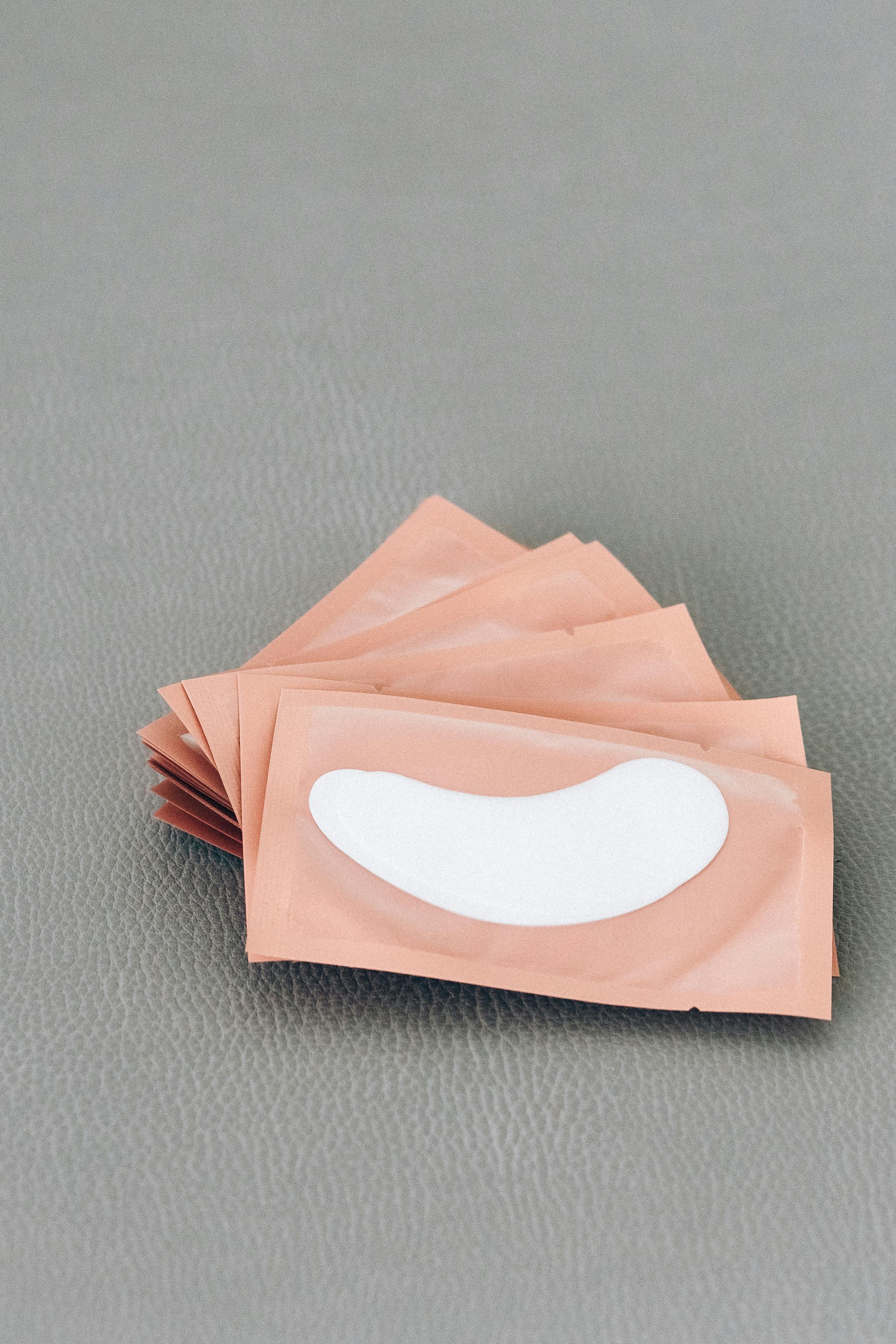
Effective Ways to Unpair Apple Watch Without Phone in 2025
Unpairing an Apple Watch can seem daunting, especially if you don't have your iPhone at hand. Fortunately, there are effective methods to unpair Apple Watch without phone in 2025 that allow users to manage their smartwatch with ease. Understanding how to properly remove the Apple Watch can help users in various situations, such as when they've upgraded to a new device or are experiencing connection issues.
In this article, we will explore the Apple Watch unpairing process in detail, providing you with clear, actionable steps to remove your device without needing an iPhone. You will learn about the ways to easily erase and reset your Apple Watch, manage device settings, and ensure a smooth transition when reconnecting or selling your device.
Key takeaways include:
- Steps to erase Apple Watch data without an iPhone.
- How to access Apple Watch settings to delete information.
- A guide for managing your Apple devices and accounts securely.
How to Erase Apple Watch Without iPhone
When you need to erase Apple Watch without iPhone, you can do so directly from the device. Follow these simple steps to reset your Apple Watch:
Accessing the Settings on Your Apple Watch
To start the unpairing process, navigate to the Settings app on your Apple Watch. This can be done by pressing the Digital Crown to find the app icon, then tapping on Settings. In this menu, you will see various options for managing your watch functions.
Erasing All Content and Settings
Within the Settings menu, scroll down and select General. From here, tap on Reset, and then choose Erase All Content and Settings. This process will completely wipe your watch, and it typically requires you to input your passcode for security verification.
Confirming the Reset Process
After selecting “Erase All Content and Settings,” confirm your choice by tapping on Erase All. Your Apple Watch will then begin the resetting process, which can take a few minutes. Once completed, the device will be reset to factory settings and unlinked from your iCloud account, effectively completing the unpairing process.
Apple Watch Management Options for Device Removal
For those unfamiliar with device management, it’s essential to grasp how to handle unpairing and erasing your devices effectively. Let’s examine some critical management options for unlinking your Apple Watch from other devices.
Using iCloud to Unpair Apple Watch
If you've lost your Apple Watch or are unable to access it, you can still unpair Apple Watch from iCloud. Log in to your iCloud account from any web browser and select Find My iPhone. Here, you can locate your Apple Watch and choose to remove it from your Apple ID. This action prevents anyone from accessing your personal information on the device.
Addressing Apple Watch Connection Issues
If you're experiencing Apple Watch connection issues, consider troubleshooting the device further. Start by ensuring both devices have Bluetooth enabled and are within close proximity. Reset your Apple Watch's connection within the settings, and if problems persist, consider following the factory reset steps outlined earlier.
Expert Recommendations for Device Management
Experts recommend regularly checking your Apple Watch settings to ensure your devices remain properly linked and functional. For effective management, always keep your software updated and explore any new features introduced in the latest watchOS updates.
Unpairing Apple Watch When Lost or Stolen
Unpairing your Apple Watch when lost or stolen is crucial to protect your data. Here are the steps to take in such situations:
Using the Find My App for Security
If you've misplaced your device, use the Find My app to locate it. You can initiate a sound alert if it's nearby or mark it as lost, which will automatically unlink the watch from your Apple ID temporarily.
Steps to Remove an Unreachable Device
If you are unable to recover your Apple Watch, navigate to the iCloud settings and manage your devices. Click on the watch you're trying to remove and select Remove from Account. This step ensures that your data remains protected.
Understanding Data Removal Protocols
It’s important to understand that removing your watch from your account does not erase the data on the device. To ensure complete data removal, it is recommended to erase the watch through the methods discussed previously before selling or giving it away.
How to Manage Apple Watch Settings for Effective Control
Proper management of your Apple Watch settings can enhance your user experience and maintain device integrity. Here’s how to efficiently manage these settings.
Adjusting Security Settings on Apple Watch
Security is paramount, especially when handling personal data. Navigate to the Settings app on your watch, and head to Passcode to set or modify your security passcode, ensuring that unauthorized users cannot access your information.
Managing Notifications and Apps
Customize notifications according to your preference in the Notifications settings. Disable unwanted notifications or adjust settings to streamline functional applications, ensuring your watch operates smoothly.
Updating WatchOS for Better Performance
Regular updates are essential for optimal performance. Go to General > Software Update within your settings to check for any available updates. Keeping your device updated can fix bugs and improve functionality.
Apple Watch Reset Tutorial: Step-by-Step Guide
If you plan to reset your Apple Watch, following a clear tutorial is vital. Here’s your comprehensive reset guide:
Pre-Reset Backups and Data Protection
Before initiating a reset, it’s crucial to back up any important data. Your health and fitness data can be automatically backed up to iCloud. However, ensure that other critical data is saved externally if needed.
Completing the Reset Process
Refer back to the earlier sections detailing how to reset your device from the settings. Follow the steps carefully: access Settings, tap General, select Reset, and finally erase content and settings. This thorough process will prepare your watch for a fresh start or new owner.
Post-Reset Procedures to Follow
Once your Apple Watch has been reset, consider re-pairing it with a new iPhone is you have one. Alternatively, you can set it up as a new device. Follow the on-screen instructions post-reset to establish the desired setup.
Q&A: Common Queries Regarding Apple Watch Unpairing
Can I unpair my Apple Watch without my iPhone?
Yes, you can unpair your Apple Watch directly from the device by erasing it through the Settings app.
What happens to my data when I unpair my Apple Watch?
The data will be removed from the watch itself, but it may still be accessible via iCloud if you've previously backed it up.
How do I manage my devices in my Apple ID?
Log in to your Apple ID account from a browser and view all your connected devices. You can manage them directly from there.
Can I reset my Apple Watch without iPhone if I can't locate it?
Yes, you can reset it through iCloud by removing it from your account via the Find My app.
What are the steps if my Apple Watch doesn’t respond during unpairing?
If the watch is unresponsive, consider force restarting it by holding down both buttons until the Apple logo appears, and then follow the unpairing steps again.

