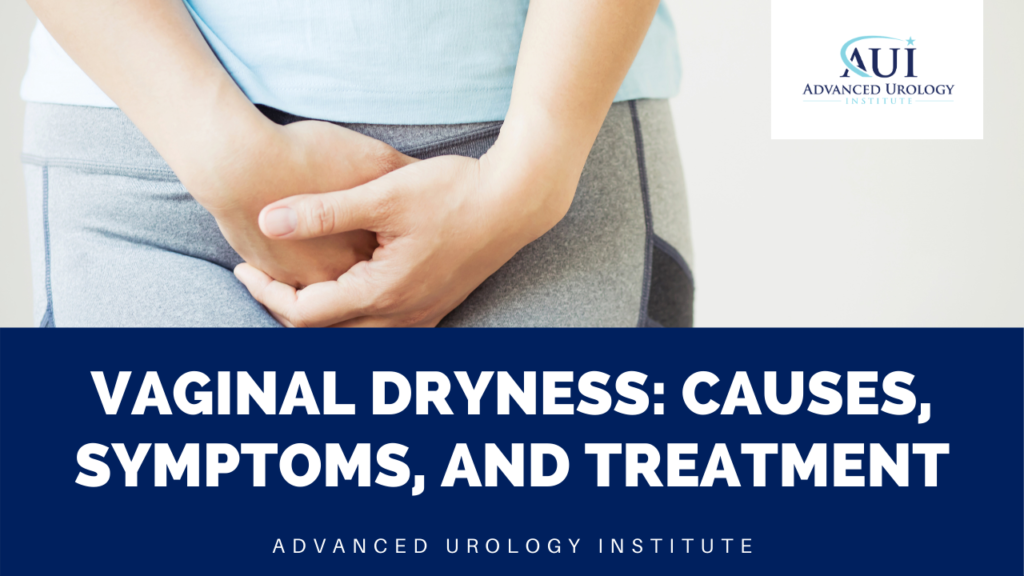
Essential Guide to Sync a PS4 Controller in 2025
Syncing your PS4 controller is an essential step for gamers wanting to enjoy a seamless gaming experience. Whether you are just starting or looking to troubleshoot issues with your DualShock 4, understanding how to connect your PS4 controller is crucial. This article provides a comprehensive guide on syncing, troubleshooting, and maximizing your PS4 controller experience. By the end, you'll gather insights from the pairing process to efficiently managing multiple controllers.
Among the benefits of having your controller set up properly are improved gameplay and the potential for enhanced interactions with your gaming console. As we dive deeper, we'll explore various aspects such as syncing methods, troubleshooting common issues, and maintaining your controller. You’ll also find links to useful resources and images that guide you through the entire process.
Let's get started with the basics of connecting your PS4 controller.
How to Properly Connect a PS4 Controller to PS4
Step-by-Step Syncing Instructions for PS4
The first step in syncing your PS4 controller is ensuring that your console is powered on. Simply press the 'PS' button on your controller, and if it is unpaired, it should automatically enter pairing mode. If you don't see the light bar illuminate, you might need to use a USB connection initially. Here's how:
1. Connect your PS4 controller to your console with a USB cable. This process charges the controller while attempting the sync. Ensure the cable is in good condition to avoid any disconnect issues.
2. Once connected, press the 'PS' button again. The controller will register with the console, allowing you to navigate through the PS4 menus after a successful connection.
3. You should see the PS icon glow to indicate an active connection. This visual cue informs you of a successful sync.
With these steps completed, your PS4 controller is connected. This naturally leads us to alternative methods of syncing your controller.
Wireless Syncing with Bluetooth
To pair your PS4 controller wirelessly, you can follow these easy steps:
1. On your PS4, go to 'Settings' from the home menu, then select 'Devices', followed by 'Bluetooth Devices'.
2. Press the 'Share' button and the 'PS' button simultaneously on your controller until the light bar starts flashing. This indicates that your controller is in pairing mode.
3. On the PS4 screen, your controller should appear in the list of Bluetooth devices. Select it to complete the wireless connection. Keep in mind that the controller's light will change to a solid color once the pairing is successful.
Next, let’s discuss syncing multiple PS4 controllers if you wish to enjoy multiplayer gaming.
Syncing Multiple PS4 Controllers
If you are setting up multiple controllers for gaming sessions with family or friends, syncing them is just as straightforward. Each controller can be paired using the same steps mentioned above. Here are some practical considerations:
- Ensure that each controller has a distinct user profile to avoid confusion during gameplay.
- To sync additional controllers, simply connect them via USB and press the 'PS' button. Once paired, you can now switch between controllers effortlessly.
With this information, you should have your PS4 controller set up in no time. However, let's address some syncing issues that you might encounter.
Troubleshooting PS4 Controller Sync Issues
Common Problems When Syncing a PS4 Controller
Syncing issues can sometimes frustrate gamers. Here are some common problems that could arise along with potential solutions:
- If your controller is not responding, first check the charge level. You can check the battery status by pressing the 'PS' button while it is connected to the console.
- If it does not sync, a reset might be necessary. Locate the small reset button on the back of the controller, press it with a pin for a few seconds, then try the pairing process again.
Additionally, ensure that there are no other Bluetooth devices conflicting with the connection.
Resetting PS4 Controllers
Resetting your PS4 controller is a simple yet effective troubleshooting method. Follow these steps:
1. Turn off your PS4 and unplug it.
2. Locate the reset button on the back of the controller and press it using a small tool like a paperclip.
3. After resetting, connect your controller to the console using a USB cable and press the 'PS' button.
Resetting often resolves persistent sync issues, bringing your controller back into the game.
Now, let’s explore how to connect your PS4 controller to other devices.
Using PS4 Controllers on Other Devices
Connect PS4 Controller to PC
For gamers looking to use their PS4 controller on a PC, the connection process is seamless:
1. Download and install the required software for your controller.
2. Connect your controller via USB, or for Bluetooth connection, follow the previous Bluetooth syncing method.
3. Once connected, configure your controller settings in your gaming platform, ensuring it recognizes your PS4 controller.
Streaming gameplay from your PS4 to a PC also enhances your gaming experience. This flexibility allows you to use the same controller across different platforms.
Connecting with Mobile Devices
To use your PS4 controller with smartphones or tablets:
1. Enable Bluetooth on your mobile device.
2. Put your PS4 controller into pairing mode as mentioned before and look for it in the Bluetooth settings of your device.
This allows for versatile gaming, expanding your gaming experiences beyond traditional consoles.
Q&A: Common Questions About Syncing PS4 Controllers
Why Is My PS4 Controller Not Syncing?
If your controller won't sync, start by ensuring it is adequately charged. If that doesn't help, reset the controller.
How Do I Disconnect a PS4 Controller?
To disconnect, go to the 'Settings' menu, navigate to 'Devices', and select 'Bluetooth Devices'. Choose your controller from the list and select 'Disconnect'.
How Can I Check My PS4 Controller’s Battery?
Your controller’s battery status can be viewed by pressing the 'PS' button when the controller is connected. The battery indicator will display on the screen.
Can I Sync My PS4 Controller to a Switch?
Yes, syncing DualShock controllers to a Switch is possible, although it requires additional software or adapters for compatibility.
How Do I Update the Firmware of My PS4 Controller?
To update, connect your controller to the PS4 via USB and follow any prompts that appear to ensure your controller is up-to-date.

 ```
```