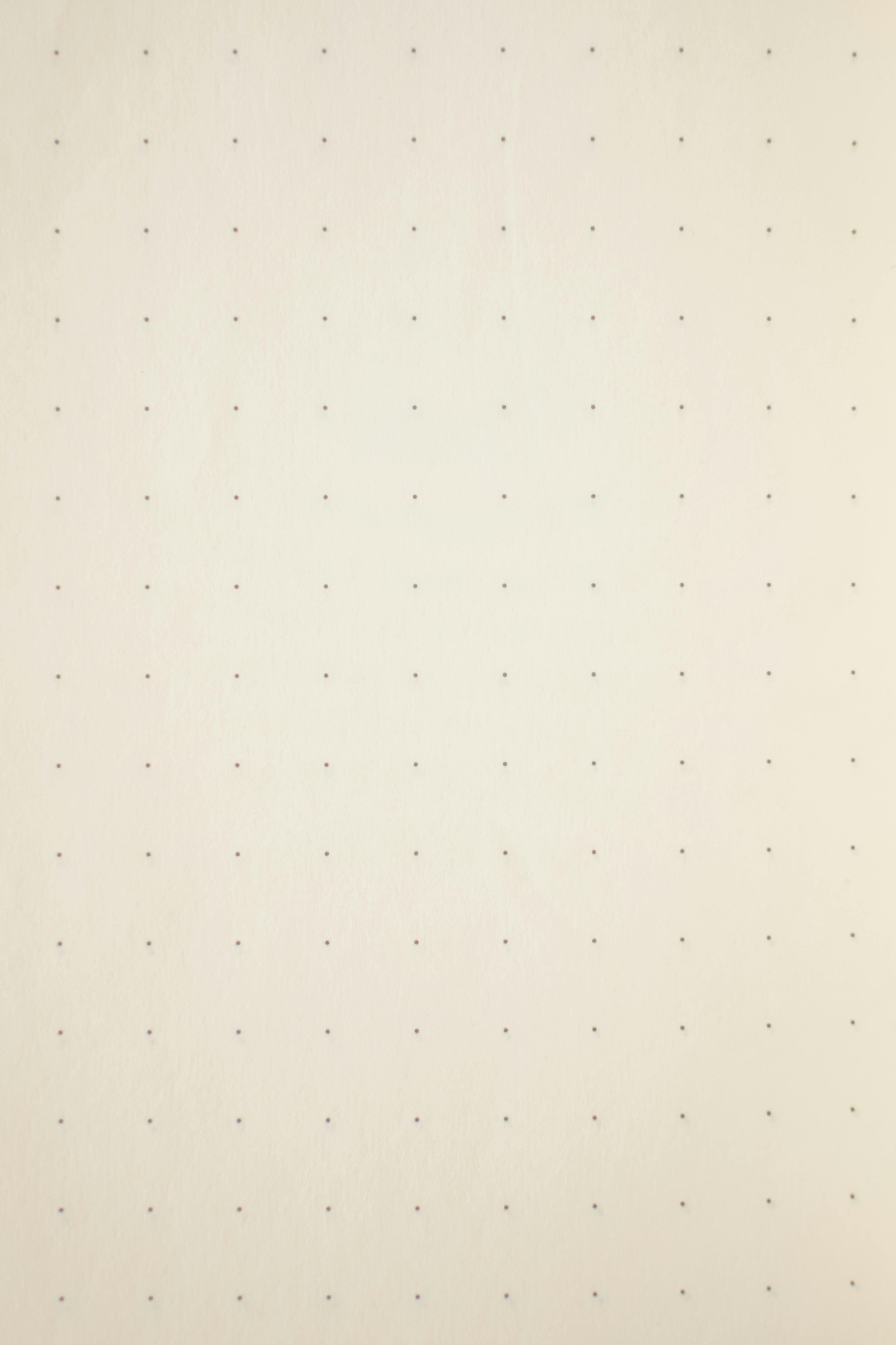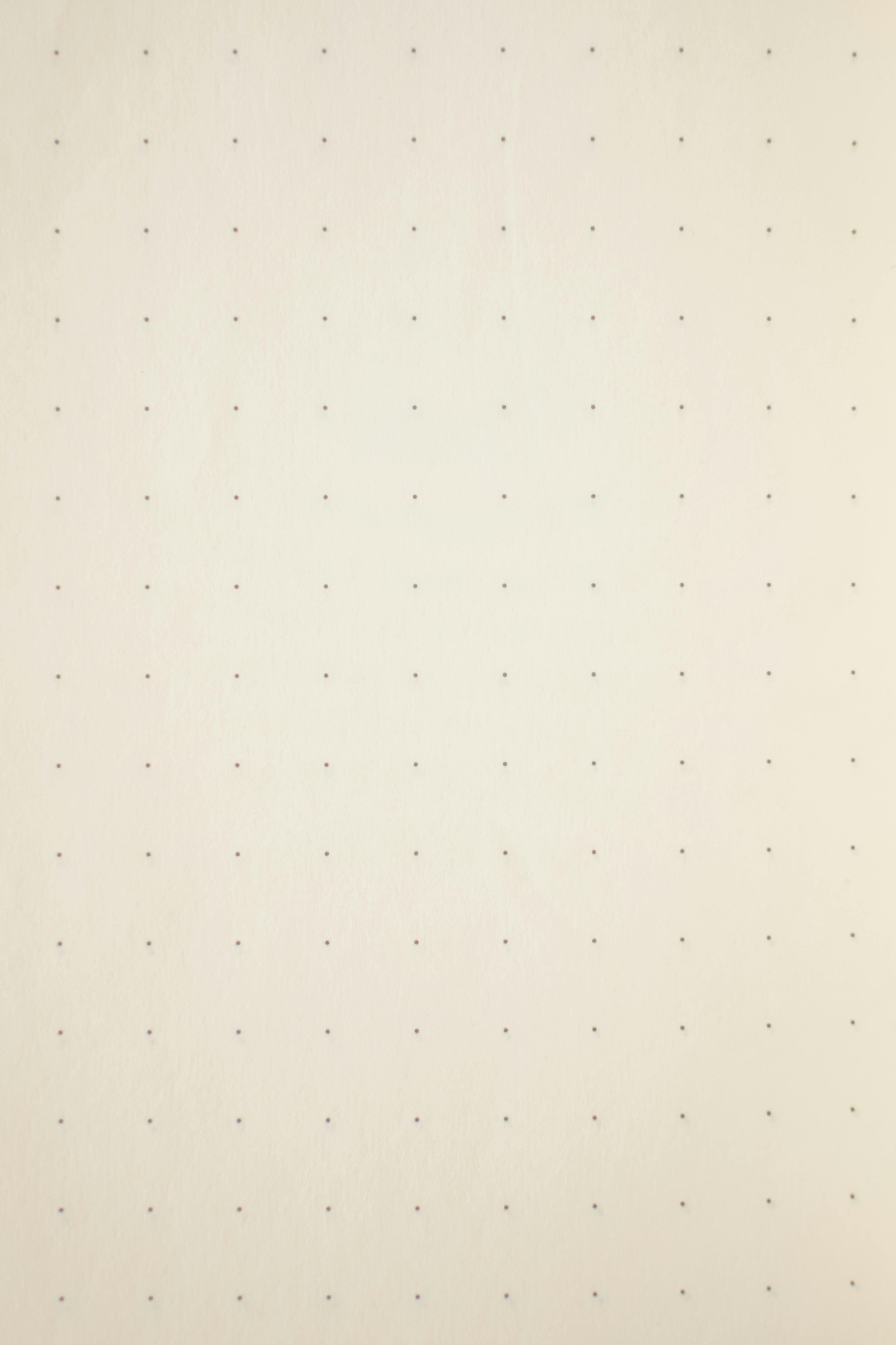Apply Now
Understanding the Email Recall Feature in Outlook
The ability to recall an email can be a lifesaver for many users of Microsoft Outlook. With the hectic pace of modern communication, sending emails with mistakes is a common issue. The email recall feature allows users to withdraw a sent email from the inbox of intended recipients, provided certain conditions are met. Understanding how to effectively use this feature can enhance your email management and communication efficiency.
The importance of effective communication cannot be understated, especially in a professional setting. Email is one of the most utilized means of correspondence in the corporate world, and mistakes can lead to misunderstandings or even damage to one's professional image. This Outlook guide will provide details on how to recall an email correctly and effectively, helping to alleviate communication errors in your office environment.
In this article, we will discuss the steps required to recall an email, common pitfalls, related email actions, and provide tips to increase your overall email productivity. By the end, you'll have a solid grasp of the recall email options available, ensuring you handle your email correspondence like a pro.
Steps for Successfully Recalling an Email in Outlook
Revisiting the fundamentals of the recall process, the first step is to understand when it is possible to recall an email. The recall email feature works only under specific conditions, such as when both the sender and recipient are using Microsoft Exchange accounts within the same organization.
Checking Email Settings
Before you attempt to recall an email in Outlook, it’s crucial to verify your email settings. Navigate to the “File” tab and select “Options.” Here, you can access your email settings overview, which includes the email recall feature. Ensure that all parameters are correctly configured to support sending and recalling emails. Pay attention to the "Undo Send" feature, which allows you to set a delay for outgoing emails, providing an additional buffer for those accidental sends.
Accessing the Sent Items Folder
Once you've verified your settings, the next step in the recall process involves accessing your “Sent Items” folder where the emails are stored. Locate the email you wish to recall, right-click it, and select “Actions.” Here, you will find the option labeled “Recall This Message.” Selecting this option will prompt a dialog box confirming your choice to recall the message.
Choosing Recall Options
After selecting “Recall This Message,” you’ll encounter further options. You can choose to delete the unread copies of the message or replace them with a new message. Make sure to select the appropriate option based on your desired outcome. This is a critical step in message management, allowing you greater control over your sent communications.
Understanding Recall Limitations
It is important to be aware of the limitations regarding the email recall feature. For instance, if the recipient has already read the email, recalling it will not be effective. Additionally, if the email was sent to a recipient outside your organization or if they have a different email configuration, the recall attempt will fail. Understanding these limitations helps in managing your email expectations and actions effectively.
Following Up After a Recall Attempt
After successfully initiating the recall action, you may want to follow up. Consider sending a new, corrected email to ensure that your recipients receive accurate information. Remember to maintain a professional tone, acknowledging the mistake if necessary. The promptness and tactfulness of your follow-up can help mitigate any misunderstandings that may arise from the initial email mistake.
Enhancing Email Productivity with Outlook
Now that you understand how to recall an email, let's discuss how to enhance your overall email productivity within Outlook.
Utilizing the Undo Send Feature
One of the most effective tools for improving email management is the “Undo Send” feature. This feature allows you to set a delay on all outgoing emails, giving you time to reconsider your message before it reaches the recipient's inbox. Adjusting your email settings to incorporate this function can significantly reduce the likelihood of sending unintended mistakes.
Implementing Email Management Strategies
Effective communication goes beyond just recalling errors. Adopting comprehensive email management strategies can streamline your correspondence and reduce the chance of future mistakes. Organizing your inbox, setting up folders for categorization, and utilizing tags can enhance your email organization. Additionally, setting time limits for email responses can bolster productivity.
Leveraging Outlook Tools for Email Resending
When an email recall fails, resending a corrected email becomes necessary. Make sure to utilize the email tools available in Outlook that allow you to forward or resend emails with ease. This can be beneficial when you need to clarify or correct previous correspondence effectively.
Understanding Email Etiquette
Proper email etiquette is crucial for effective communication. Always proofread messages prior to sending and ensure that your content is appropriate for the recipient. Consider the tone and context, as these elements play a critical role in how your message is received.
Monitoring Sent Message Issues
Tracking sent message issues such as failed recalls or undelivered emails can improve your communication strategy. Make use of Microsoft Outlook’s features that allow you to receive notifications about the status of sent emails. Regular review of your sent items can provide insights into your email effectiveness and highlight areas for improvement.
Common Email Mistakes and How to Correct Them
Despite best efforts, mistakes in emails are bound to happen. Understanding common email pitfalls and ways to address them can enhance your overall effectiveness in email communication.
Retrieving Emails After Sending Errors
Errors can occur in a variety of forms, from typos and incorrect information to sending to the wrong recipient. While recalling a sent email can resolve some issues, others may require a more direct approach. If a recall is unsuccessful, compose a new email, acknowledging the mistake and correcting it promptly.
Recognizing Unrecallable Emails
Not all sent emails are eligible for recall. Recognizing situations where an email cannot be recalled can save time and frustration. For instance, if your recipient has already opened the email, your recall attempt will simply not work. Learn to identify these situations early on to adapt your strategies accordingly.
Best Practices for Message Management
Implementing best practices for message management can work wonders for your email workflow. Regularly categorize and purge your inbox to stay organized. Developing a habit of reviewing emails before sending can reduce the chance of errors.
Addressing Failure in Email Recall
When email recall fails, it’s essential to handle the situation with professionalism. Accept the mistake, communicate directly with the recipient, and provide clarity. Being proactive in managing the aftermath of a recall error demonstrates professionalism.
Tools for Email Troubleshooting
Utilizing Microsoft Outlook's built-in troubleshooting tools can assist in resolving email-related issues effectively. Familiarize yourself with existing resources and ask for help when necessary. Accessing user instructions for email problems can streamline the resolution process.
Tips for Effective Follow-Ups After Email Corrections
After correcting an email mistake, knowing how to perform effective follow-ups can help maintain clarity in communication and reinforce your professionalism.
Crafting the Perfect Follow-Up Email
Creating a follow-up email requires careful phrasing. Use clear communication, acknowledging any previous mistakes while ensuring your current message is correct and to the point. Utilizing polite language and providing context can help recipients understand the situation better.
Using Reminders for Timely Follow-Ups
Outlook’s email reminders can function as a useful tool for managing follow-ups. Set reminders for pending responses or subsequent messages to ensure no communication slips through the cracks. This tool can significantly enhance your email handling capabilities.
Timing Your Follow-Up Appropriately
Once you’ve sent a correction, timing your follow-up is crucial. Giving your recipients adequate time to read the correction before following up shows respect for their time while also ensuring that you keep the conversation flowing.
Exploring Effective Email Follow-Up Techniques
Engaging in effective email follow-up techniques can significantly improve your response rates. Techniques such as sending a recap of previous conversations or providing additional insights can foster engagement and collaboration.
Evaluating the Effectiveness of Communication
After making follow-ups and corrections, evaluating the overall effectiveness of your communication can provide valuable insights. Review response rates and feedback on your emails to understand what works best for your audience.
Conclusion: Mastering Email Communication in Outlook
In conclusion, mastering the email recall feature in Microsoft Outlook is crucial for maintaining professionalism in your correspondence. Understanding the processes of recalling emails, leveraging tools for productivity, and implementing best practices for effective communication can significantly enhance your email capabilities.
By applying the strategies outlined in this guide, you can avoid common pitfalls associated with email mistakes and improve your overall email etiquette. Outlook serves not only as a tool but also as an assistant for effective communication. Together, let’s maximize the potential of Outlook to enhance email management and overcome any associated challenges.