
How to Properly Use a Flash Drive: Essential Tips for 2025 and Beyond
In today's digital age, USB flash drives remain an essential tool for data storage and transfer. Understanding how to effectively use a flash drive can enhance your productivity and safeguard your important files. Whether you are looking to store documents, photos, or music, knowing how to connect a flash drive, transfer files, and ensure data security is critical. This article provides an in-depth guide on flash drive usage, covering everything from the basics to advanced tips that will maximize your flash drive experience.
We'll explore the various aspects of using flash drives, their storage capacities, compatibility with different devices, and how to troubleshoot common problems. By the end, you will have a comprehensive understanding of flash drives and how to use them efficiently as your portable storage solution.

Essential Steps to Connect Your Flash Drive
Before you can take full advantage of your flash drive, you'll need to know how to connect it to your device properly. This section covers the initial steps for setting up your flash drive.
Understanding USB Ports and Flash Drives
To connect your flash drive, first, identify the type of USB port available on your device. Most computers have USB-A ports, while newer models may have USB-C ports. Understanding the differences, including USB 3.0 vs. USB 2.0 and their respective speeds, will help you make the best use of your flash drive. Ensure that you have a compatible version to achieve optimal performance.
Connecting Your Flash Drive to a PC
Insert the flash drive into an available USB port on your PC. Wait for a moment until the system recognizes the drive, which typically prompts a notification indicating success. If you do not see this, you may need to troubleshoot connection issues, which we will cover later in this guide.
Connecting a Flash Drive to a Mac
For Mac users, the connection process is straightforward. Insert the flash drive into a USB port, and it will automatically appear on your desktop or in Finder. Ensure that your Mac is updated to optimize compatibility and performance with various flash drives.
Transferring Files to Your Flash Drive Efficiently
Once your flash drive is connected, transferring files becomes the next priority. Understanding how to manage your data effectively is key to maximizing the utility of your drive.
Copying Files to Your Flash Drive
To copy files, simply drag them from your computer’s directory onto the flash drive icon. Alternatively, right-click the file, select "Copy," then right-click on the flash drive and select "Paste." This standard file transfer process can be used for various file types and sizes.
File Organization Techniques for Flash Drives
Maintaining an organized structure on your flash drive can save you time. Create folders for different categories such as documents, music, and photos. This method not only eases access but also aids in quicker data management.
Understanding Flash Drive Storage Capacity
Flash drives come in various capacities ranging from 8GB to over 1TB. Choose a drive that suits your needs based on the type of files you plan to store. Large capacity drives are beneficial for video storage or backing up important files, allowing you to save multiple file types without worrying about space.
Formatting Your Flash Drive for Optimal Performance
Formatting is an essential step that can enhance the performance and compatibility of your flash drive, especially when transitioning between different operating systems.
How to Format Your Flash Drive
To format your flash drive, right-click on the drive icon in Windows Explorer or Finder and select "Format." Choose a file system—FAT32 is typically compatible across devices, while NTFS is suitable for larger files on Windows systems. Always back up your data before formatting, as this process erases existing files.
Selecting the Right File System
Choosing the right file system affects both performance and compatibility. For example, FAT32 supports files up to 4GB, while exFAT allows larger files. Understanding your file storage needs will help in selecting the appropriate format.
Troubleshooting Common Formatting Issues
If you encounter a problem while formatting your flash drive, it could be due to write protection, corruption, or compatibility issues with the operating system. Explore flash drive repair tools to solve these problems effectively.
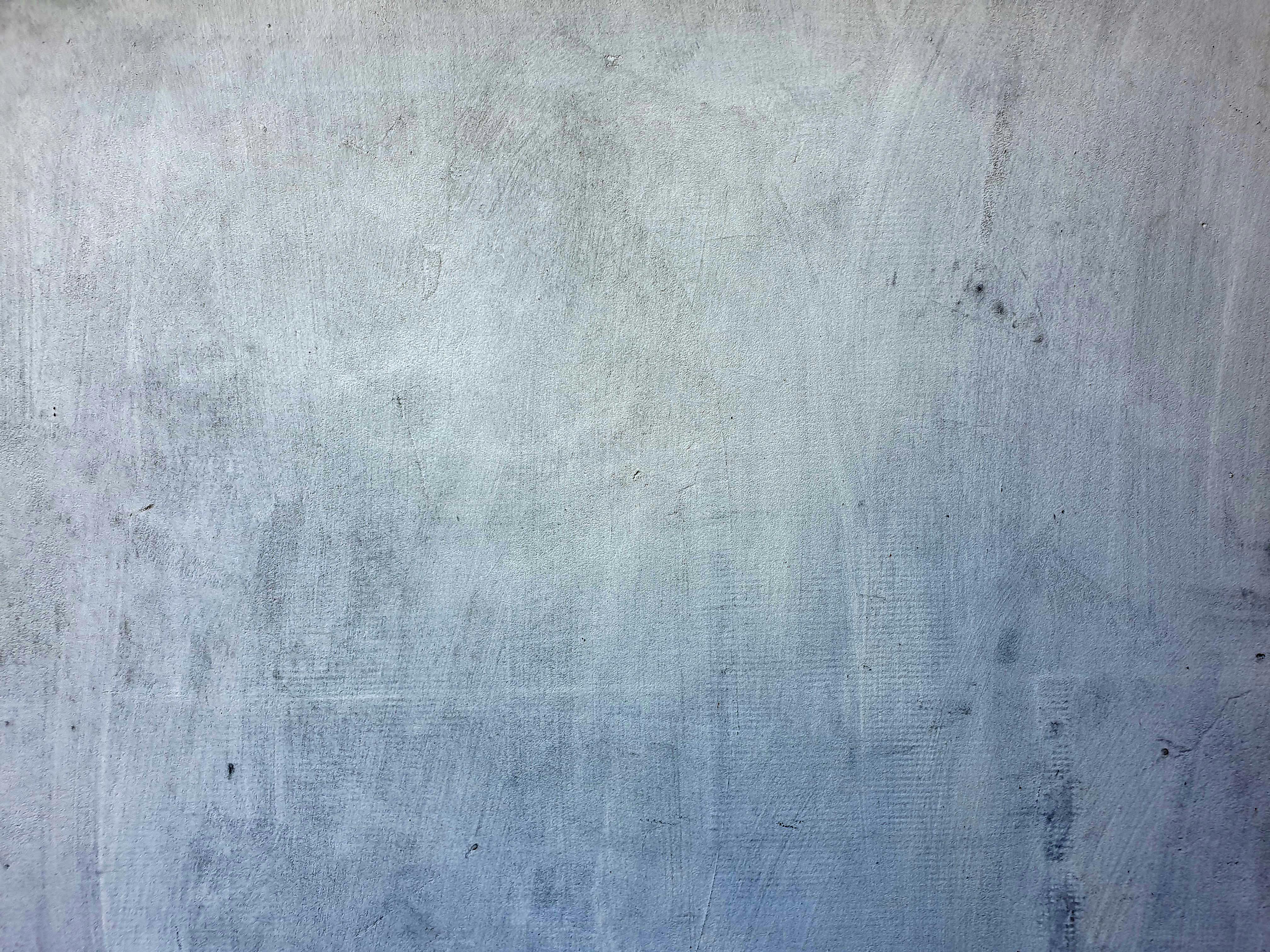
Ensuring Data Security on Your Flash Drive
Data security is crucial, especially if you are storing sensitive information. Here are essential tips to protect your data on flash drives.
Encryption for Flash Drives
Encrypting data on your flash drive can protect it from unauthorized access. Various software solutions provide encryption features that allow you to secure files with a password. This is particularly important for personal and business-related data.
Safe Ejecting Practices
Always eject your flash drive safely to prevent data corruption. Use the "Eject" option in your operating system before physically removing the drive. This action ensures that all processes are completed, and the drive is in a safe state.
Regular Flash Drive Maintenance Tips
Maintaining your flash drive includes performing regular virus scans and backups. Frequent checks can prevent data loss and increase the lifespan of your drive. Look for signs of wear or damage that may affect performance.
Common Flash Drive Issues and Solutions
While flash drives are generally reliable, users may encounter issues. Here are some troubleshooting tips.
Identifying Flash Drive Types and Their Issues
Various flash drives exist, including standard USB drives and those designed for specific purposes like gaming or media storage. Understanding the differences can help identify common issues and how to fix them.
Troubleshooting Flash Drive Recognition Problems
If your flash drive does not appear on your computer, check the USB connection and port functionality. Trying a different USB port or restarting your device can often resolve these issues.
Data Recovery Options
In cases of accidental data loss, there are recovery software solutions available. Start by avoiding any new data transfers to the drive to maximize your chances of recovery. Professional data recovery services may also be considered for severe cases.
Exploring Advanced Flash Drive Uses
Beyond basic file storage and transfer, flash drives offer numerous advanced applications.
Using Flash Drives for Backups and Multimedia Storage
Flash drives are ideal for backing up important data across various platforms. They also serve as convenient storage solutions for multimedia, making it easy to transfer high-resolution photos and videos.
Flash Drives for Presentations and Portable Applications
Utilize flash drives for presentations by storing slideshows and documents securely. This approach ensures you have all necessary files on hand, regardless of the computer you are using.
Comparing Flash Drives for Specific Needs
When choosing a flash drive, consider your specific needs—be it speed, capacity, or portability. For example, high-speed drives are recommended for video storage, while smaller, rugged drives are suitable for travel.
Conclusion: Mastering Flash Drive Usage
Using a flash drive effectively requires understanding its capabilities, ensuring data security, and maintaining it properly. By following the tips outlined in this guide, you can maximize the utility of your flash drive as a portable storage solution, ensuring your files are safe, organized, and easily transferable.
Whether for personal or professional use, mastering how to use a flash drive will empower you in today's digital landscape. Don't forget to explore all the advanced functionalities and protective measures to make the most of your flash drive.