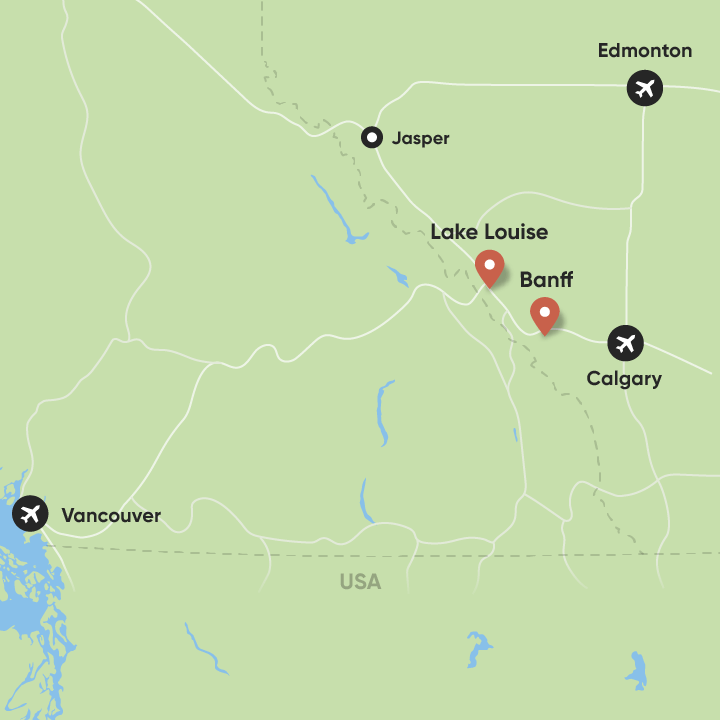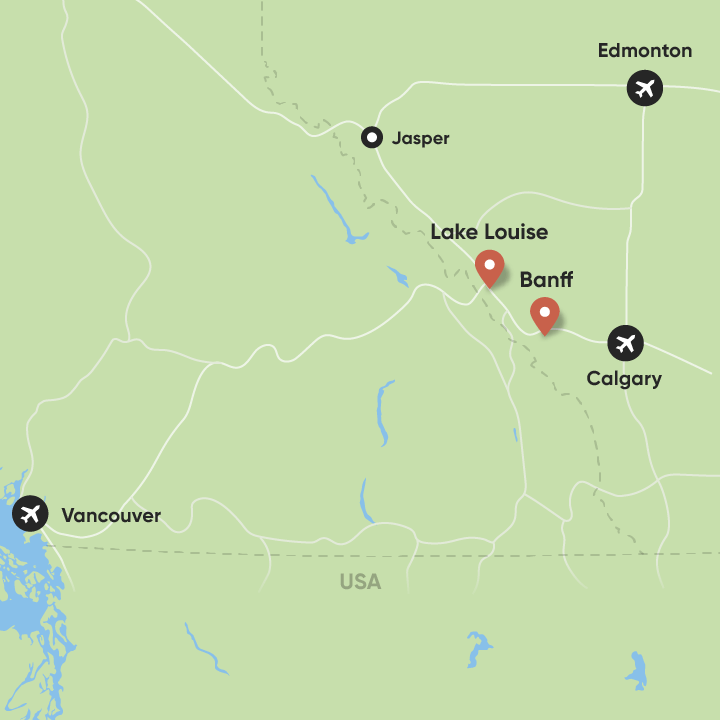Apply Now
Essential Guide to Create a Collage on iPhone in 2025
Creating beautiful collages on your iPhone has never been easier, especially with the advancements in technology and features available in various apps. In today's digital age, collaging on iPhone is not only a fun activity but also a fantastic way to organize memories, share experiences, and express creativity. Whether you want to celebrate a special occasion or simply document your daily life, understanding how to make a collage on iPhone can elevate your photo editing skills.
This article will guide you on the best collage apps for iPhone, practical collage design tips, and essential steps to create stunning collages effortlessly. We'll explore how to select photos, customize layouts, and effectively share your creations, ensuring your collage-making experience is enjoyable and rewarding. With our collage tutorial for iPhone and recommended collage software, you'll be well on your way to crafting artistic collages that will impress your friends and family.
Key takeaways include learning about the iPhone collage features, tips for combining photos, and user-friendly apps that cater to both novice and experienced users. Let's dive into the creative world of iPhone collage making!
Step-by-Step Process for Using Collage Apps on iPhone
With countless iPhone collage apps available, it’s important to find one that suits your needs. Here’s a step-by-step guide on how to use collage making apps effectively.
Finding the Right Collage App
Choosing the best collage maker for iPhone starts with identifying a few criteria that suit your artistic style:
1. **User-Friendliness**: Look for an app with a simple user interface that allows for easy navigation and quick access to features.
2. **Variety of Features**: Consider apps that offer diverse editing tools such as templates, stickers, and filters for enhancing your images.
3. **Customizable Layouts**: Ensure the app allows you to customize collage layouts effectively, providing options for creative arrangements.
Popular collage app recommendations include Canva, Pic Collage, and Adobe Spark Post, which offer extensive features tailored for mobile collage creation.
Installing the App and Getting Started
After choosing a suitable collage app, you can easily install it from the App Store. Here’s how to get started:
1. **Download the App**: Go to the App Store, search for your selected collage app, and download it.
2. **Create an Account**: Some apps may require you to create an account – follow the prompts to register.
3. **Open the App**: Start the app and familiarize yourself with its layout, menu options, and tools.
With these basics established, you're ready to dive into your collage-making journey!
Selecting Photos for Your Collage
Choosing the right images is vital for successful iPhone photo management and ultimately enhances your collage. Here are tips for how to select photos for collage:
- **High-Quality Images**: Use high-resolution photos to ensure clarity in your collage.
- **Thematic Consistency**: Select photos that have a common theme or color scheme to create a coherent look.
- **Emotional Impact**: Include photos that evoke feelings or tell a story; this adds depth to your collage.
With your photos selected, you’re now prepared to design a visually appealing collage.
Advanced Techniques for iPhone Collage Design
Building on the fundamentals of collage creation, let’s explore advanced techniques that can take your collages to the next level.
Customizing Collage Layouts
Once you’ve selected your photos, you’ll want to focus on the arrangement and layout options on iPhone:
1. **Grid Options**: Most apps provide grid layouts, allowing you to organize images symmetrically for a polished look.
2. **Freeform Arrangements**: For more artistic collages, use freeform options to create asymmetrical designs that draw attention.
3. **Adding Borders**: Consider adding borders to your images for separation and to enhance aesthetics.
Experimenting with different layouts will help you find a unique style that reflects your vision.
Incorporating Text and Graphics
Adding text and graphics can dramatically enhance the storytelling aspect of your collage. Here’s how:
- **Text Styling**: Use different fonts and colors to convey messages; ensure they are legible with contrasting backgrounds.
- **Graphics and Stickers**: Many collage apps provide stickers that fit certain themes; use them to add whimsy or highlight special moments.
Ensure that added elements complement the photos instead of overwhelming them.
Applying Filters and Effects
Using the right photo filters can transform the overall look of your collage. Remember these points:
- **Consistent Filters**: Apply similar filters to all images to establish harmony across your collage.
- **Effects Usage**: Overly dramatic effects might distract from the collage’s overall message; use sparingly for maximum impact.
By enhancing your images, you can create that wow factor essential for making collages stand out.
Collage Sharing and Privacy Settings on iPhone
Once you’ve finalized your beautiful creation, sharing your collage is the next step. Understanding collage sharing options and privacy settings is crucial.
How to Share Collages from iPhone
There are various ways to share your finished collage directly from your collage app:
- **Social Media**: Most collage apps come with options to share directly to platforms like Instagram, Facebook, and Twitter.
- **Messaging Apps**: Use messaging apps to share collages with friends and family quickly.
- **Email**: You can also opt to share via email by attaching the collage as a file.
Ensure you choose the appropriate platform based on who your audience is and the intent behind sharing.
Privacy Settings for Your Collage
When sharing collages, it’s important to manage privacy settings effectively:
- **App Privacy Settings**: Check your collage app’s privacy settings to control who can see your creations.
- **Social Media Settings**: Customize visibility options on social media platforms to allow or restrict audience access.
- **Shared Links**: If creating a digital collage meant for a specific audience, consider using shared links with limited access.
By managing privacy settings, you can confidently share your creative work.
Final Thoughts and Additional Collage Tips for iPhone
In summary, making collages on iPhone is both an enjoyable and creative process that allows for self-expression and fun. As you explore collage features on your iPhone, consider these final tips:
- **Keep Practicing**: The more you experiment with collage designs, the more refined your skills will become.
- **Seek Inspiration**: Find collage inspiration for iPhone from social media and online tutorials that showcase various styles and techniques.
- **Join Creative Communities**: Participating in collage challenges or online art spaces can spark new ideas and motivation for your projects.
Ultimately, creating beautiful collages on iPhone is about having fun and expressing yourself artistically. Embrace the process, and let your creativity shine!