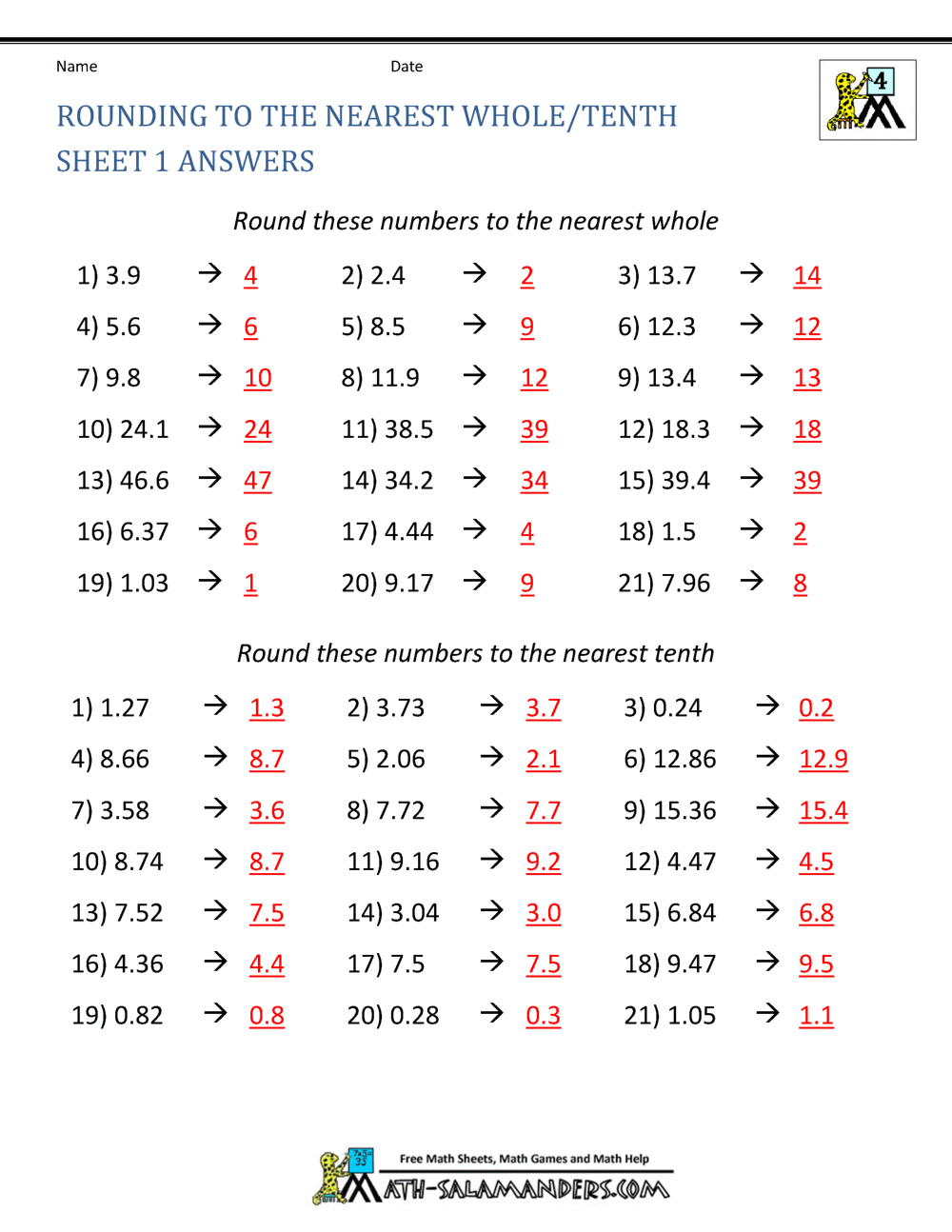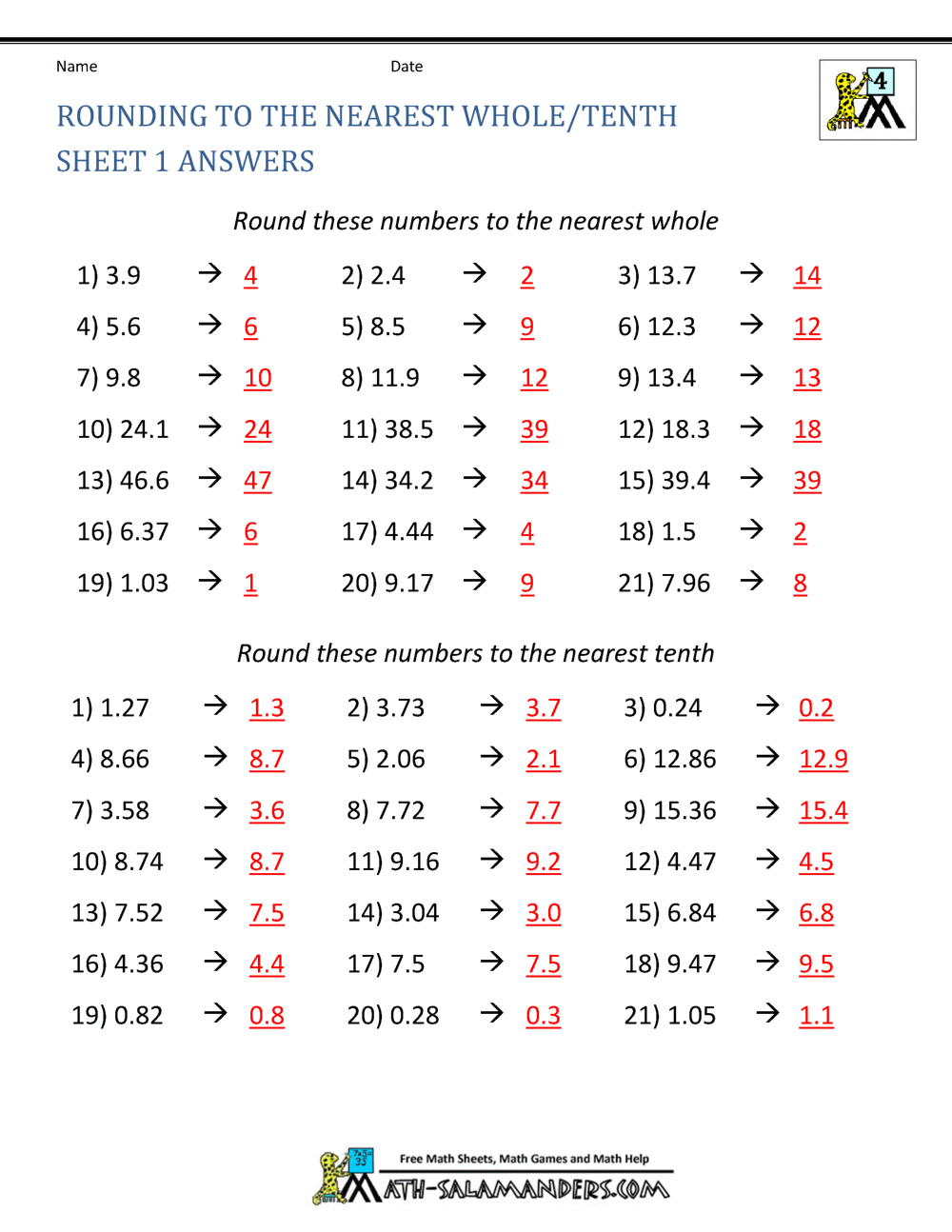Apply Now
Understanding SOS Mode: What It Is and Why It Matters
One of the safety features integrated into iOS devices is the SOS mode, designed to provide emergency assistance when needed. Understanding how to use and manage the SOS mode on your iPhone can be crucial, especially in times of urgency. SOS mode allows you to quickly dial emergency services and notify your emergency contacts without any hurdles. However, it's not uncommon for users accidentally to activate this feature, leading to unnecessary confusion or distress. Thus, it's essential to know how to get your iPhone out of SOS mode.
In this article, we will guide you through the processes involved in exiting SOS mode on your iPhone while providing insights into adjusting your emergency settings. By understanding the SOS settings on your device, you can better manage how to respond in emergencies without compromising your everyday use of your iPhone.
We'll break down the steps necessary to disable the SOS mode, troubleshoot issues for when your iPhone won’t exit SOS mode, and delve into optimizing your emergency settings to improve your overall iOS experience.
###
The Importance of Emergency Features on iPhones
SOS features on iPhones are more than just practical tools; they encapsulate Apple’s commitment to user safety. Having an easily accessible method for contacting emergency services can save lives. These features also alert your chosen emergency contacts, ensuring that your loved ones can respond to your needs quickly. Engaging with these features understandingly will enhance your iPhone experience while offering peace of mind.
###
Common Situations Leading to SOS Mode Activation
Accidental activation of SOS mode can happen due to various reasons, such as unexpected button presses or during common activities. For instance, if your device is in your pocket and the side button is pressed multiple times, it can inadvertently trigger the SOS feature. Understanding these common scenarios allows users to be more cautious and prevent unintended calls to emergency services.
###
Overview of SOS Mode Options
The SOS mode comes with several configurations, enabling you to tailor its functionality to your preferences. For example, you can adjust how notifications are sent, set up emergency contacts, or even toggle how the feature activates. Being informed about these options empowers users to take full advantage of the SOS mode while maintaining control over when it is used.
Essential Steps to Exit SOS Mode on Your iPhone
Once you find yourself in SOS mode, the first step is to remain calm. Disabling SOS mode could be done quickly with specific interactions. Here’s a guide on how to exit SOS mode on your iPhone effectively.
###
Basic Navigational Steps to Disable SOS Mode
To turn off SOS mode on your iPhone, press the side button and one of the volume buttons simultaneously until the power off slider appears. Swipe the slider to the right to power off your device. Once your iPhone is powered off, simply turn it back on by pressing the side button until you see the Apple logo. This step will exit you from SOS mode.
###
Troubleshooting: My iPhone Won’t Exit SOS Mode
If your iPhone is unresponsive and remains stuck in SOS mode, consider rebooting your device. A simple reset might solve any underlying issues. To reset your iPhone, follow the basic steps of turning it off and back on. However, if you’re still experiencing the issue after performing a restart, resetting the network settings could also help.
###
Resetting Network Settings for SOS Mode Issues
Sometimes, network issues could prevent your phone from exiting SOS mode. To reset network settings, navigate to Settings > General > Reset > Reset Network Settings. This action will erase saved Wi-Fi networks and passwords but could resolve the problem effectively.
Safety Features and Settings on Your iPhone
With the increasing importance of digital safety, understanding the various settings surrounding SOS mode on your iPhone is essential. This section will help you configure your emergency settings better.
###
Configuring Emergency SOS Notifications
Your iPhone offers options to configure how SOS notifications work. You can manage settings to select which contacts receive notifications and how they’ll be informed during emergencies. To do this, head to Settings > Health > Medical ID. Set up your emergency contact preferences to ensure they're trained to respond effectively.
###
Setting Up Emergency Contacts and Alerts
Designating emergency contacts can bolster your safety net. When you set up emergency contacts, your iPhone can notify them automatically when you activate SOS mode. Ensure these contacts are regularly updated, accessible, and aware of their responsibilities to respond to alerts.
###
Managing Emergency Call Settings
Consider reviewing your emergency number settings in your device. Under Settings > Emergency SOS, take a moment to verify the emergency numbers programmed into your device. Always ensure your region's emergency number is correctly set—especially important for those who travel frequently.
Advanced Troubleshooting for SOS Mode Issues
Despite following steps to exit SOS mode, some users might encounter persistent issues. This section tackles advanced troubleshooting steps you can take to manage these concerns.
###
Checking for iOS Updates to Resolve SOS Problems
Apple frequently releases updates to enhance device functionality and security. An outdated iOS version might hinder performance regarding emergency settings. To check for available updates, go to Settings > General > Software Update and download any updates necessary.
###
Restoring iPhone to Factory Settings
If resolving the SOS mode issue remains impossible, consider restoring your iPhone to factory settings as a last resort. This setting erases everything from your device, returning it to its original state. Remember to back up your data to avoid loss. To restore your iPhone, go to Settings > General > Reset > Erase All Content and Settings.
###
Contacting Apple Support for Persistent Issues
If you've exhausted all options and can't exit SOS mode, contacting Apple Support could be your best route. They can provide tailored assistance and diagnose issues you may not have noticed. Access Apple Care through the support app or Apple's official support website to get prompt help.
Conclusion: Managing Your iPhone's SOS Mode Effectively
In conclusion, knowing how to properly manage the SOS mode on your iPhone is integral to maximizing your device's features and ensuring safety. Whether you need to exit this emergency mode or customize its settings, following the simple steps outlined in this article can help you efficiently navigate your device.
By being informed about SOS features and settings, you’ll enhance your iPhone user experience while fostering a proactive approach to emergencies. Regularly reviewing and managing your emergency settings will also ensure peace of mind that you’re ready should the need for emergency assistance arise.