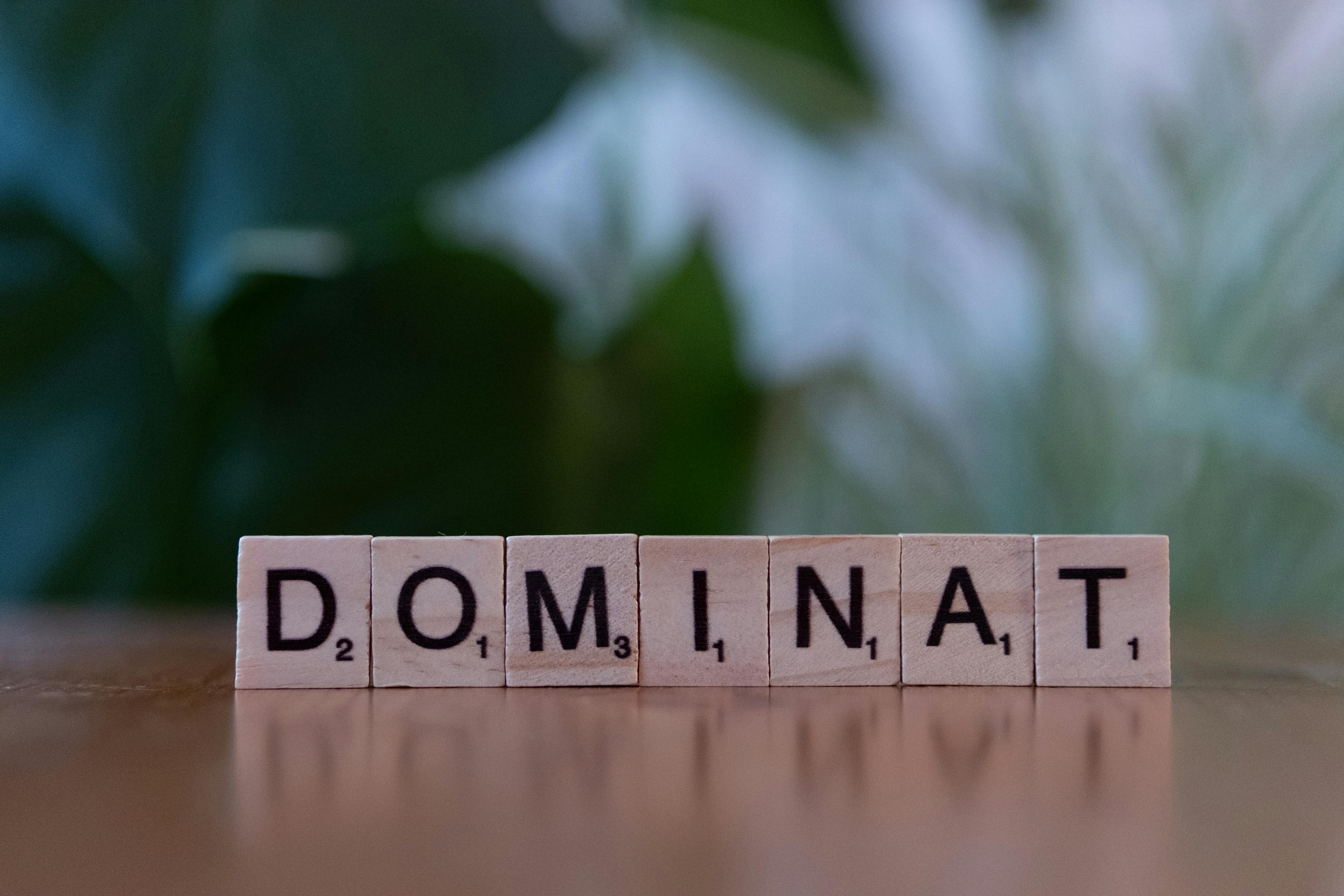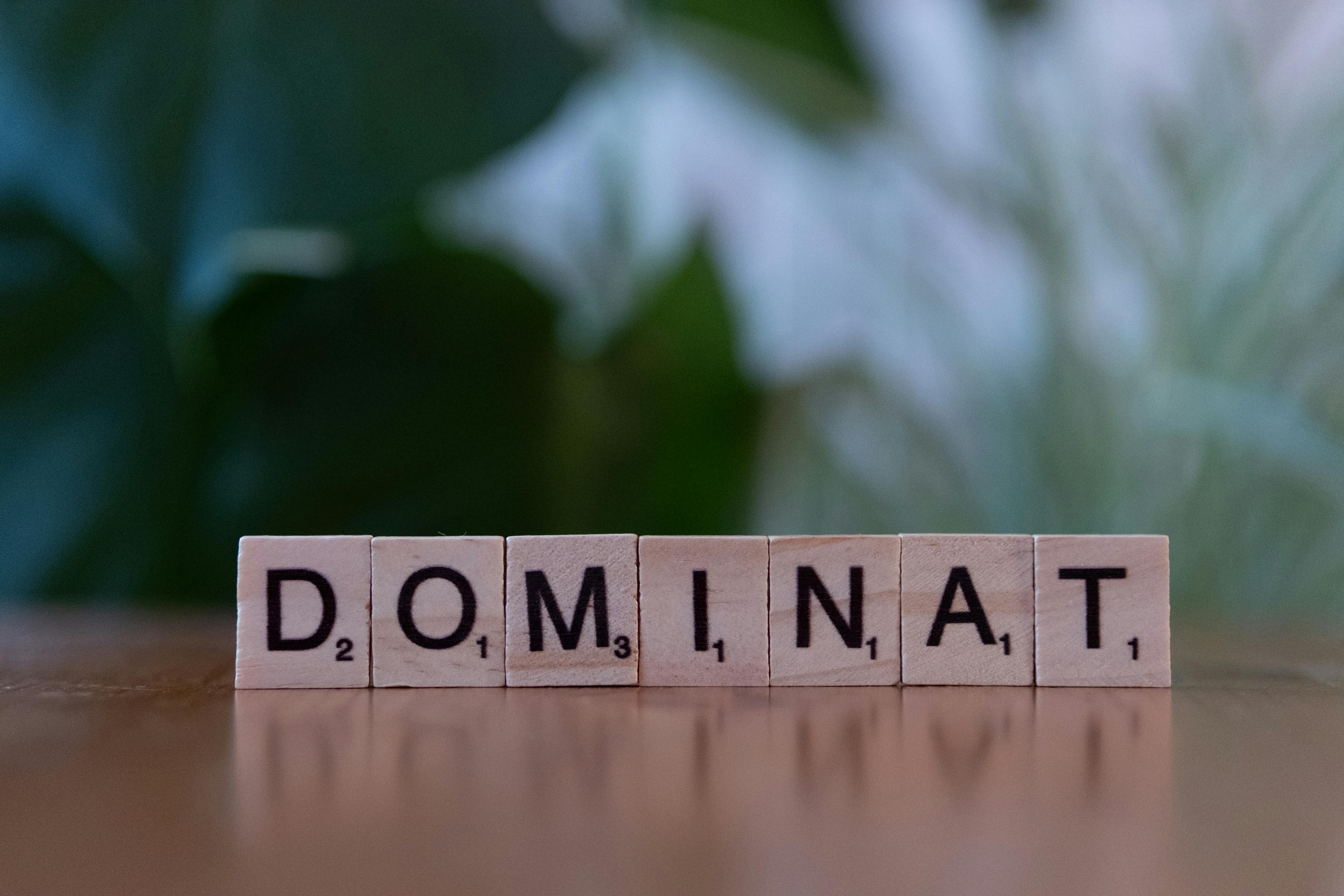Apply Now
Understanding Subscript in Google Docs for Efficient Formatting
In today’s digital world, effective document creation is crucial, whether for academic, professional, or personal purposes. Understanding how to use subscript formatting in Google Docs can enhance your text’s clarity and provide a visually appealing presentation. Subscripts are particularly beneficial in the representation of scientific notation, mathematical equations, and even in writing out chemical formulas. This article will explore how to incorporate subscripts in Google Docs seamlessly, ensuring that your documents are not only professional but also engaging.
Utilizing subscript features enables you to present complex information in a straightforward manner. For instance, in educational documents, subscripts are essential when referencing compound formulas like H₂O or illustrating certain mathematical expressions. By learning how to create and apply subscript, you empower yourself to improve text formatting throughout your documents.
We will cover various methods to access the subscript option, shortcuts for quick formatting, and practical examples where subscript is necessary. Alongside these techniques, you’ll discover how using subscripts correctly contributes to the overall aesthetics and readability of your documents. Let’s dive into the various ways to apply subscript in Google Docs effectively.
How to Access the Subscript Feature in Google Docs
To make the most of Google Docs' formatting capabilities, you first need to know how to access the subscript feature easily. Google Docs offers several methods for you to apply subscripts, ensuring flexibility based on your preferences.
Using the Format Menu for Subscript
One of the most straightforward ways to insert subscript is through the Format menu. Follow these steps:
1. Highlight the text that you wish to change to subscript.
2. Click on the "Format" option in the menu bar.
3. Navigate to "Text" and then select "Subscript."
This method is perfect for those who prefer a visual approach to document formatting.
Utilizing Keyboard Shortcuts
For users looking to streamline their editing process, keyboard shortcuts can significantly increase efficiency. The subscript shortcut in Google Docs is simple:
- Press `Ctrl + ,` on a Windows computer or `Command + ,` on Mac.
Using shortcuts not only saves time but also enhances the overall editing experience, allowing you to manipulate text without relying heavily on menu options.
Insert Special Characters Manually
If you need to use specific subscript symbols that aren’t readily available, you can insert them manually:
1. Click on "Insert" in the menu.
2. Select "Special characters."
3. Search for the symbols you need and insert them into your document.
This option is particularly useful for scientific writing, where certain subscript characters might be critical, like in chemical equations or biological notation.
Applying Subscript for Effective Document Formatting
Once you've accessed the subscript feature, understanding when and how to use it can enhance the presentation of your text significantly. Here are steps and best practices for applying subscript effectively.
Formatting Chemical Formulas
In educational and professional documents, presenting chemical formulas accurately is essential. For instance, writing H₂O instead of H2O enhances the clarity and professionalism of your document. Ensure you apply subscript for the numbers that represent the quantity of elements.
Example: When writing about water and its properties, you may say:
- "Water (H₂O) is essential for life."
This highlights the significance of correct formatting while adhering to scientific standards.
Using Subscript in Mathematical Equations
Another typical use of subscript is in mathematical expressions. For example, representing squared or cubed terms such as x² or y³ in your documents. Proper formatting aids in the clarity of equations and the overall readability of your content.
Example: An equation might read:
- “The area of a circle is calculated using the formula A = πr².”
This showcases a clear representation, improving understanding and efficiency when reading the document.
Documenting Scientific Notations
If you're working on educational documents involving physics or chemistry, subscripts are often a conventional part of the presentation. Correct use of subscripts ensures that your documents comply with academic standards.
Example: Writing “10⁻⁹” (nanometers) or “NaCl” (table salt) emphasizes the importance of correct representation in scientific communication.
Common Mistakes to Avoid When Using Subscript
While the subscript feature can enhance your text, there are common pitfalls to watch for during editing. Understanding these will help maintain your document’s integrity and professionalism.
Overusing Subscript in Non-Scientific Texts
One common mistake is applying subscript unnecessarily in non-scientific writing. Using subscripts where they are not required can make your text harder to read, diluting the intended message. Maintain professionalism by reserving subscript for scenarios pertinent to scientific context or formulary.
Neglecting Consistency in Formatting
Consistency is key in document formatting. Avoid switching between subscript and regular text inappropriately, which can confuse readers. It’s crucial to ensure that related information is formatted similarly throughout to enhance clarity.
For example, if you begin to use H₂O, continue using this format whenever referring to it, maintaining uniformity across your document.
Ignoring Accessibility Considerations
While subscripting can enhance text presentation, not all readers may interpret it efficiently. Be cautious of readability, especially in collaborative editing situations where other users may not have context regarding the subscript format. Where possible, provide explanations alongside subscripts in extended texts.
Tips for Enhanced Document Customization and Readability
To further improve the clarity and engagement of your writing, consider the following tips when formatting documents in Google Docs.
Utilizing Formatting Tools Effectively
In addition to subscripts, Google Docs offers various formatting tools that support document clarity. Use bolding, italics, and different font sizes strategically to highlight important information. Combining these tools alongside subscripts can significantly enhance the visual appeal of your documents.
Maintaining Proper Text Alignment
Aligning your text appropriately contributes to the professional appearance of a document. Use left alignment for standard text and center alignment for headings or important sections. This simple adjustment can greatly affect readability.
Collaborative Features for Enhanced Editing
Since Google Docs supports real-time collaborative editing, encourage team members to provide feedback. This collective input can spot formatting inconsistencies and improve overall document quality. Ensure active engagement to maintain high writing standards throughout the document.
Conclusion: Mastering Subscript for Professional Document Creation
Subscript formatting in Google Docs is an essential tool for anyone engaged in academic writing, professional documentation, or general content creation. By mastering how to use subscripts effectively, you can significantly enhance the clarity and presentation of your texts.
Through this guide, you've learned how to access and utilize the subscript feature, apply it in various writing contexts, and avoid common mistakes that could undermine your document's quality. As you experiment with formatting tools and styles, remember that mastering these skills will elevate your editing experience and improve your writing productivity.
For further insights and visuals on using subscript efficiently, check out additional resources including Google Docs tutorials and online writing tools tailored for educational writing.