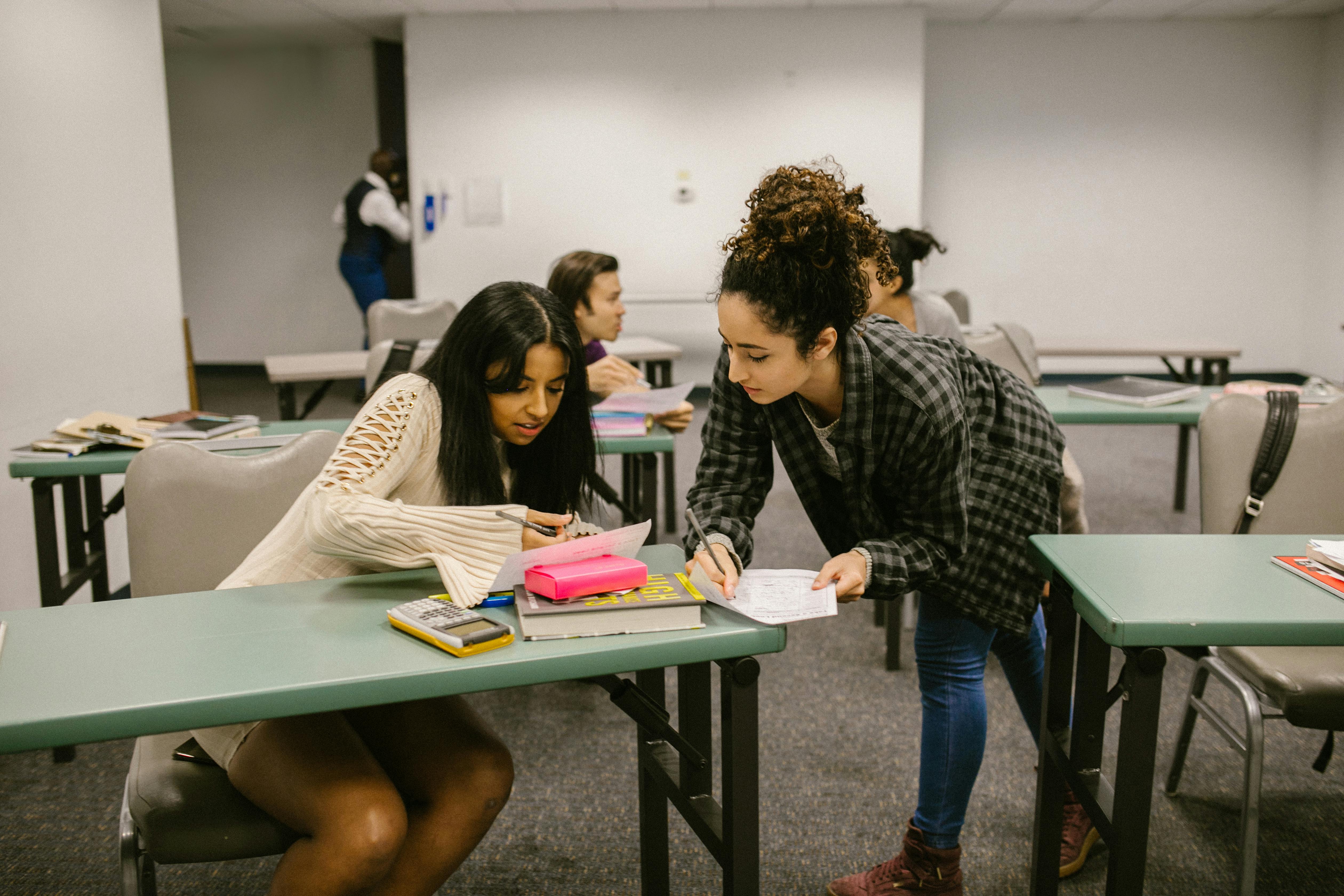
Effective Ways to Clear Cache on Instagram in 2025
In today’s social media-driven world, Instagram has become a primary platform for sharing and discovering content. However, users often encounter issues related to storage and app performance due to accumulated cache. Clearing the cache on Instagram not only helps improve app speed and efficiency but also ensures a smoother user experience. In this article, we will explore effective methods to clear cache on Instagram, manage Instagram cache settings, and resolve cache-related problems.
Understanding how to clear cache on Instagram and why it's essential can help you maintain optimal performance on the platform. Clearing the cache regularly allows you to free up space on your mobile device, thereby enhancing Instagram's loading speed and overall performance. We'll guide you through practical steps to manage Instagram cache settings effectively, troubleshoot any related issues, and achieve a more seamless Instagram experience.
Understanding Instagram Cache Management
To start, let’s delve into what cache is and its significance in mobile applications. Cache is temporary data stored on your device to speed up access to frequently used information. In the case of Instagram, cache files can include images, videos, and other data that the app saves for quicker retrieval in future sessions.
What is Cache in Mobile Apps?
Cache in mobile apps like Instagram stores data that allows the application to load faster by reducing the amount of redundant information that has to be downloaded every time you log in. However, too much cached data can lead to storage problems and adversely impact app performance.
Why You Should Clear Cache on Instagram
There are several reasons to clear the cache on Instagram. Primarily, managing your cache can help solve issues like unexpected crashes, prolonged loading times, and even errors while using the app. Clearing the cache can also significantly free up storage space on your mobile device, ensuring that Instagram and other apps run smoothly.
How Cached Data Affects App Performance
Over time, cached data can consume excessive storage space, leading to a drop in app performance and user experience. For instance, users may experience lagging or slow loading times. Understanding the effects of cached data can motivate users to manage their app's cache more proactively.
How to Clear Cache on Instagram: Step-by-Step Instructions
Now that you understand the importance of cache management, let’s explore how to clear Instagram cache effectively. There are various methods depending on whether you’re using an Android or iOS device.
Clearing Cache on Android Devices
To clear the Instagram cache on an Android device, follow these simple steps:
- Open your device's Settings and scroll down to find Apps.
- Look for Instagram in the list of apps and tap on it.
- Select Storage and then click on Clear Cache.
- To go a step further, you can also choose Clear Data to reset the app entirely if you are facing continued issues.
Clearing Cache on iOS Devices
For iOS users, the process is slightly different, as the operating system doesn’t allow direct access to cache management. Instead, users need to reinstall the app:
- Press and hold the Instagram app icon from your home screen until it jiggles.
- Select Remove App and confirm.
- Reinstall Instagram from the App Store to clear its cache.
Manual Cache Management Techniques
In addition to clearing the cache periodically, manual cache management is also essential. Regularly reviewing and removing images and videos that you no longer wish to keep can help maintain optimal app performance.
Optimizing Instagram Performance Through Cache Settings
To further enhance Instagram's performance, you can optimize your cache settings. Knowing how to manage Instagram cache effectively can provide a smoother user experience and prevent issues related to app storage.
Accessing Instagram App Settings
To navigate Instagram's interface for cache settings, open the app and go to your profile. Tap the three horizontal lines in the top right corner, and select Settings. From there, you can adjust your preferences as needed.
Reducing Storage Consumption on Instagram
Managing Instagram storage can involve deleting old posts, disabling high-quality uploads, and ensuring live videos are not automatically saved. Taking these steps can significantly reduce Instagram's storage consumption on your device.
Identifying Cache Issues on Instagram
Additionally, troubleshooting common cache issues requires keeping an eye out for signs like slow performance, broken features, or app crashes. Recognizing these symptoms can help you take immediate action to clear cache or reset app settings accordingly.
Expert Tips for Managing Instagram Cache Effectively
To enhance your experience on Instagram, here are expert recommendations to manage cache more effectively:
Regular Maintenance
Establish a routine for clearing your Instagram cache, aiming for once every couple of weeks. Regular maintenance can significantly improve your overall user experience and app responsiveness.
Understanding Instagram Privacy Settings
Understanding and adjusting Instagram's privacy settings can help manage the load on your app as well. Ensure that you're avoiding unnecessary data sharing and syncing that contribute to cache build-up.
Freeing up Storage Space on Your Mobile Device
Consider periodically reviewing other apps on your device to free up additional storage space. Deleting unused apps and managing app files can have a positive ripple effect on Instagram's performance.
Q&A: Common Questions on Instagram Cache Management
What happens if I clear cache on Instagram?
Clearing your Instagram cache removes temporary files, which can help resolve app issues and free up space but will not delete your photos or settings.
How often should I clear my cache?
It's advisable to clear your Instagram cache every few weeks or whenever you notice performance lags or storage issues.
Can clearing cache improve loading speed?
Yes, clearing the cache can significantly enhance Instagram's loading speed and overall app performance by eliminating unnecessary temporary files.
Conclusion: Enhancing Your Instagram Experience
In conclusion, understanding how to clear cache on Instagram and manage app settings can greatly enhance your experience. By regularly clearing the cache, optimizing app settings, and performing routine maintenance, you can continue enjoying seamless interactions on this popular social media platform. Implement these effective strategies to ensure that your Instagram app remains fast and efficient, ultimately improving your social media experience.
 example.com/image2.png
example.com/image2.png
 example.com/image3.png
example.com/image3.png