
Effective Guide to Change Ringtone on iPhone in 2025
In an age where personalization is key, customizing your iPhone ringtone has become an essential aspect of smartphone ownership. Whether you want to stand out from the crowd or simply enjoy your favorite tunes when receiving calls, changing your ringtone can enhance your experience. This article serves as your ultimate guide to understanding how to change ringtone on iPhone effectively in 2025. We will explore iPhone ringtone options, provide step-by-step methods, and delve into the features of various ringtone management applications.
Benefits of customizing your ringtone can include personal expression, ease of identifying calls quickly, and even creating specific sounds for different contacts. With many tools and methods available, you'll find that setting a ringtone on iPhone is more accessible than ever. By the end of this article, you will have a broad understanding of the iPhone ringtone settings and the best practices for managing your ringtones.
Let's embark on this journey to transform your iPhone's audio experience, and take a closer look at the key features and steps involved in changing your iPhone ringtone.
Understanding iPhone Ringtone Options
Before diving into the specifics of how to change a ringtone on iPhone, it's important to familiarize yourself with the various available options. iPhones typically come with a selection of built-in ringtones, ranging from classic sounds to more modern, upbeat tracks. Additionally, Apple provides ways to access ringtones from Apple Music or download ringtones from third-party platforms.
Built-in Ringtones
The built-in sounds on your iPhone offer a diverse range of options, including alerts for calls, messages, and various notifications. Users can listen to and change the default ringtone through the iPhone's settings. By navigating to Settings > Sounds & Haptics > Ringtone, you can evade the need for additional downloads and customize your ringtone from the existing selections.
Downloading Ringtones from Third-Party Sources
There is a plethora of ringtone apps and websites available where users can find unique and popular ringtones for their iPhones. Websites like Zedge or apps such as Ringtone Maker allow you to explore various categories and genres. It's essential to ensure any third-party source you consider is reputable to avoid issues with ringtone compatibility iPhone.
Creating Custom Ringtones
For those who prefer a personalized touch, making a custom ringtone is an exciting option. Users can extract audio from songs, sound effects, or even voice memos to create a unique ringtone. This process typically involves importing the sound file to a ringtone maker app, where you can trim the audio to the desired length and adjust volume settings to fit your requirements.
With this foundational understanding in place, we can explore practical steps for changing ringtones on various iPhone models.
Step-by-Step Guide to Change Ringtone on iPhone
Now that we have discussed the options available for iPhone ringtones, it’s time to dive into the steps to change your ringtone. This process remains consistent across different models, including the latest iPhone 14. Follow these simple steps to learn how to set a ringtone on iPhone effectively.
Navigating to Ringtone Settings
To change your ringtone, start by unlocking your iPhone and opening the Settings app. From there, navigate to Sounds & Haptics. This menu provides various sound settings, including ringtones, message alerts, and more. Here, you can tap on Ringtone to view all available ringtones.
Selecting Your Favorite Ringtone
Once in the ringtone settings, scroll through the list of available ringtones. You can tap on any ringtone to preview it and listen to how it sounds. This function allows users to select the perfect tune for their incoming calls. Keep in mind that you can also assign different ringtones for specific contacts, enhancing your caller identification experience.
Changing the Default Ringtone
After selecting your preferred ringtone, ensure to choose it as your default for all incoming calls. This feature can be accomplished simply by confirming your selection at the bottom of the screen. With these simple steps completed, your new ringtone is set, and you will enjoy a fresh auditory experience!
However, if you encounter any issues where the ringtone is not changing on your iPhone, we recommend troubleshooting your ringtone settings, which we'll cover in more depth later in the article.
Syncing Ringtones with iTunes
If you have created custom ringtones or downloaded them from a computer, syncing them with your iPhone using iTunes is a critical step. Understanding how to sync ringtone with iTunes can allow for a more personalized approach to your phone's sound management.
Preparing Custom Ringtones
Before syncing, ensure your ringtones are in the correct file format. iPhones typically use the m4r file type for ringtones. You can convert your audio files using various audio editing software or websites, ensuring they match the compatibility with iPhone ringtone standards.
Syncing via iTunes
Connect your iPhone to the computer using a USB cable and open iTunes. Under the Devices section, find your iPhone and click on it. Navigate to the Tones section and drag your ringtone files into iTunes. This action allows the ringtones to be transferred onto your device seamlessly. Finally, click on Sync to complete the process.
Accessing Synced Ringtones on iPhone
Once synced, your ringtones will be available in the ringtone settings under Settings > Sounds & Haptics > Ringtone. You can select and set them as described in the previous steps. This process allows you to enjoy an extensive library of custom sounds right on your iPhone!
With knowledge of syncing completed, let’s move into the next phase of ringtone management, discussing troubleshooting common ringtone issues.
Troubleshooting iPhone Ringtone Issues
Even with step-by-step guides, some users may encounter challenges while changing their ringtones. Here are some common issues and solutions to troubleshoot your iPhone ringtone problems effectively.
Ringtone Not Changing
If after following the previous steps, you find that the ringtone not changing iPhone, the solution may lie in your iPhone settings. Ensure that your ringtone volume is adequately set, and the “Do Not Disturb” feature is turned off. Sometimes, a simple restart can also resolve such issues.
Syncing Problems with Ringtones
Ringtones from external sources sometimes may not sync properly to your device. Verify if the ringtones are in the correct m4r format. If issues persist, try using a different USB port or cable, or reinstalling the iTunes application on your computer. These minor adjustments often fix connectivity and syncing problems.
Edit Ringtone Settings
If audio quality is lacking or the transitional volume is inconsistent, consider revisiting your ringtone editing tools. Many applications allow you to trim the audio, adjusting length and quality settings to fit better with personal expectations. Additionally, utilizing apps like GarageBand can facilitate more advanced editing options for ringtones, providing you with greater control over sound management.

With familiar troubleshooting methods in hand, we now turn our focus on best practices for managing and customizing your iPhone ringtones effectively.
Best Practices for Managing iPhone Ringtones
Managing your iPhone ringtone library effectively can lead to a seamless user experience. Here are some best practices to consider as you work through your ringtone customization journey.
Organizing Your Ringtone Library
As the number of ringtones increases, maintaining an organized library can enhance usability. Consider categorizing your ringtones based on usage, such as ringtones for calls, alerts, and messages. Use folder structures or naming conventions to streamline the selection process.
Regularly Updating Ringtones
Keeping your ringtone library fresh will help maintain your interest in your audio selections. Regularly browse new ringtones from apps and websites, allowing you to stay updated on popular trends and avoid monotony. This practice specifically applies if you often use the same sound over time.
Leveraging Community Suggestions
Don't hesitate to explore online forums, social media groups, or websites dedicated to sharing popular ringtones. User suggestions can yield unique finds that you may not have come across otherwise. Engaging with communities via apps or forums can also enhance your understanding of ringtone compatibility and options.
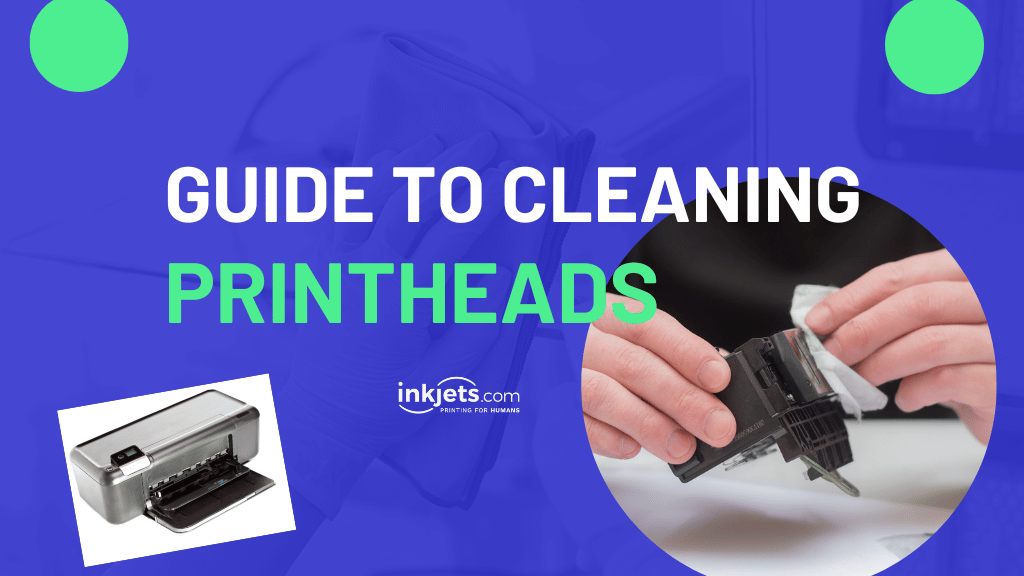
With an understanding of best practices, we are now prepared to answer some frequently asked questions regarding iPhone ringtones.
iPhone Ringtone FAQs
Here are some commonly asked questions related to iPhone ringtones, along with expert recommendations and practical solutions to enhance your experience.
How can I restore a default iPhone ringtone?
Restoring the default ringtone can be achieved by going back into Settings > Sounds & Haptics > Ringtone and selecting a default option. This method resets any customized ringtones without needing to uninstall the app.
Can I share ringtones from my iPhone?
Sharing ringtones is typically restricted due to copyright laws; however, you can share tone files through email or file-sharing apps by exporting them as compatible audio formats. Note that the recipient must convert and sync them to their device.
What if my ringtone files are not compatible?
If you're experiencing issues with compatible formats, ensure your ringtones are saved in m4r or a compatible audio format supported by iPhones. Many audio editing tools are available to assist with converting unsupported formats.
We hope this article provides an insightful and thorough understanding of how to customize your iPhone’s ringtone effectively in 2025. With your updated knowledge and techniques in hand, feel free to experiment and express creativity through your audio selections!