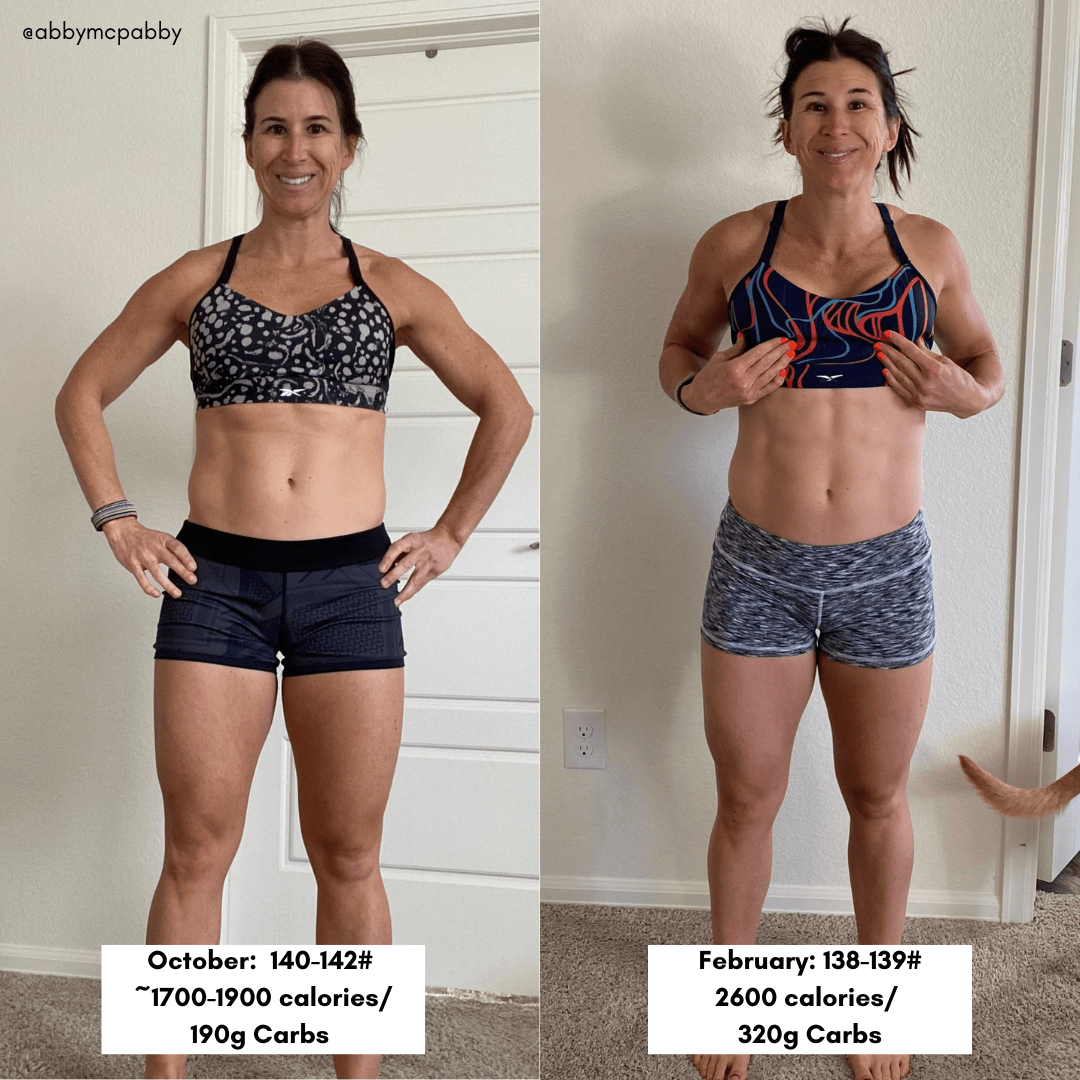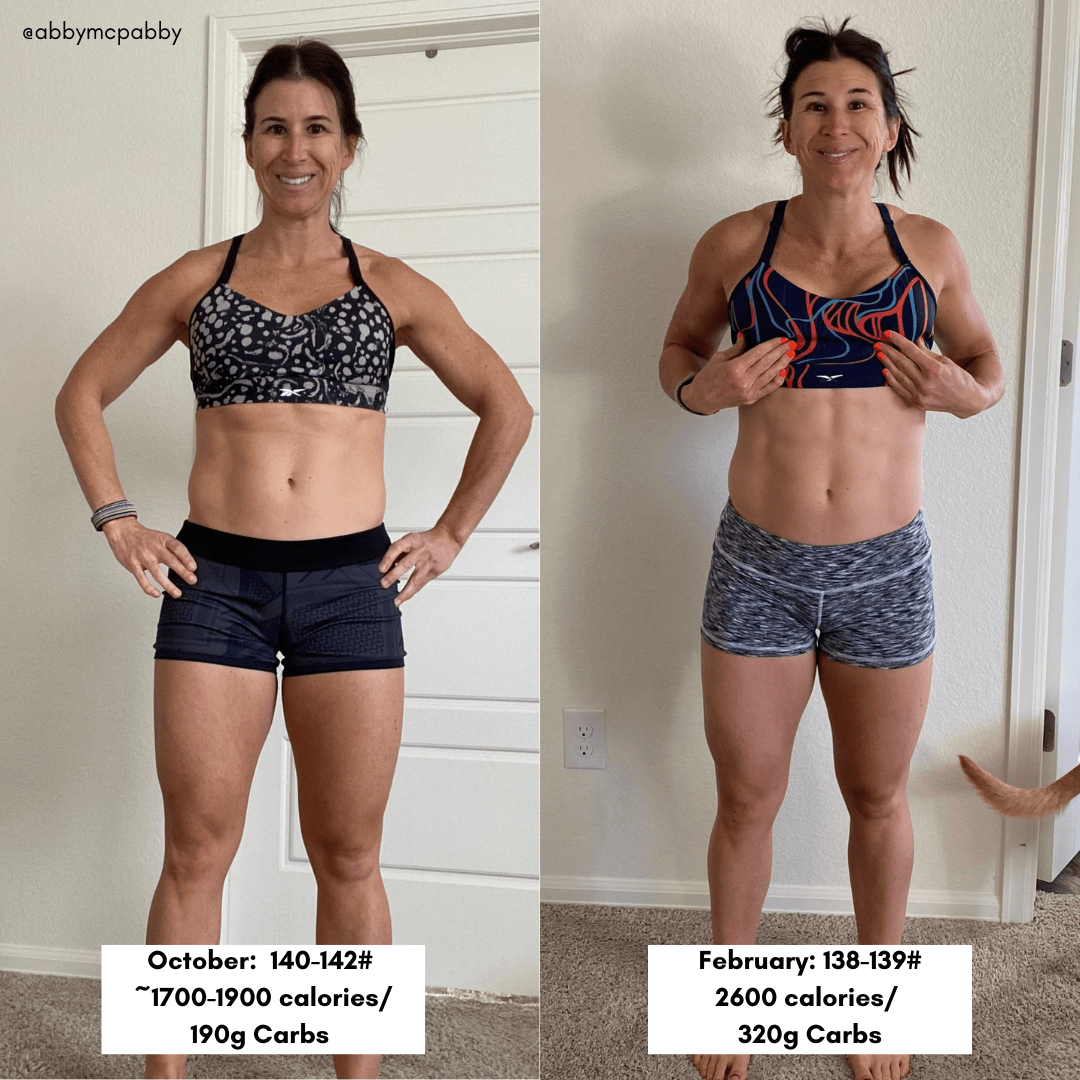Apply Now
Essential Guide to Cancel Apple Music in 2025
Understanding Your Apple Music Subscription Options
To effectively navigate the cancellation of your Apple Music subscription, it is crucial to comprehend the various options associated with it. Apple Music offers different plans, including individual, family, and student subscriptions, each with unique features. Understanding these options can help you make a more informed decision about your future music service needs.
Before proceeding with cancellation, you might want to evaluate the benefits of your current plan. For instance, if you are subscribed to a family plan, all members will lose access to the service once canceled. Additionally, check if your plan includes any promotional pricing that might make it more economical to keep your subscription.
Moreover, comparing Apple Music with other music streaming services could offer insights into whether cancellation is the right choice. If you find the service lacking, alternatives like Spotify or Tidal might better suit your preferences.
Steps to Cancel Apple Music Subscription
Canceling your Apple Music subscription can be done seamlessly through your device. The steps may vary slightly depending on whether you’re using an iPhone, iPad, or a computer. Here, we’ll focus on how to unsubscribe from Apple Music using an iPhone, as it is the most common method.
1. **Open Settings**: Start by tapping on your device's Settings app.
2. **Navigate to Your Apple ID**: Tap on your name at the top of the screen to access your Apple ID settings.
3. **Select Subscriptions**: Find and select the "Subscriptions" option within your Apple ID settings.
4. **Choose Apple Music**: Locate your Apple Music subscription from the list and tap on it.
5. **Cancel Subscription**: Finally, select “Cancel Subscription” and follow any prompts that appear on your screen to confirm.
It's essential to note that canceling your subscription will end your access to Apple Music at the end of your billing cycle unless you choose to cancel during a free trial period.
Common Issues with Cancellations
During the cancellation process, you may encounter several common issues that could complicate your experience. For example, mishandling the Apple Music subscription settings may lead to unexpected charges. If you’ve accidentally subscribed to multiple plans or family subscriptions, you might face duplication of payments.
Another common problem is connectivity issues. If the app fails to respond while trying to navigate your subscription options, be sure to check your internet connection. If technical difficulties persist, don’t hesitate to reach out to Apple Music support for immediate assistance in resolving the issue.
For those who prefer to manage their subscriptions via iTunes, ensure you are aware of how to cancel subscription on iTunes correctly to avoid confusion and potential charges.
Apple Music Cancellation Process
How to Cancel Apple Music on Different Devices
Understanding how to cancel Apple Music on various devices is essential, especially if you switch platforms frequently. The cancellation process is mostly similar across devices; however, here’s a quick guide for both iPhone and computer.
**On an iPhone or iPad**:
- Follow the steps outlined in the previous section.
**On a Mac**:
- Open the Apple Music app.
- Go to "Account" from the menu bar and select "View My Account."
- From there, locate “Manage” under the "Settings" section and select "Edit" next to your Apple Music subscription.
- Click “Cancel Subscription” and confirm your choice.
**On Android**:
- Open the Apple Music app and sign in.
- Tap the menu icon, then select "Account."
- Find your subscription status and follow the prompts to cancel.
Each of these methods ensures that Apple Music subscription settings are updated, and your cancellation is processed correctly.
Managing Your Apple Music Account
Effective management of your Apple Music account involves keeping track of your subscription status and payment details. It is beneficial to review your account regularly, particularly before the renewal date, to avoid unwanted charges.
Make use of the "Manage Apple Music Subscription" option within the settings, as it allows you to view upcoming payments and make necessary adjustments. If you’ve integrated your Apple ID with family sharing, ensure you are aware of how these settings affect membership access.
If changing your subscription type seems more viable than canceling it completely, Apple Music allows easy modification through these same settings. Switching to a family or student plan can often provide substantial savings.
Refund Policy for Apple Music
Understanding the refund policy for Apple Music is crucial if you’re canceling soon after a payment has been made. Generally, Apple does not provide refunds for unused portions of subscriptions once your payment has been processed.
Users looking for refunds should contact Apple Music support directly to discuss their situation. Many complaints regarding subscription cancellations and refunds stem from misunderstandings about how charges work, especially for users who switch plans frequently.
Make note of this crucial information: Cancelling your subscription will prevent future charges but will not automatically refund any previous charges.
Ensuring a Smooth Cancellation Experience
Tips for Safely Canceling Your Subscription
When canceling your Apple Music subscription, there are several best practices you can follow to ensure a smooth experience. First, document your cancellation confirmation. Taking a screenshot or retaining the email confirmation of cancellation can protect you against future billing disputes.
If your goal is to cancel your free trial, be aware of the trial duration to avoid inadvertently being billed. Cancel your Apple Music free trial at least a day or two before it ends to ensure you are not charged.
Consider also reviewing what happens to your playlists after canceling. Depending on how you cancel, playlists may remain accessible on other platforms or may get lost altogether if using specific settings.
Reactivating Apple Music Subscription
If you find yourself wanting to return to Apple Music after cancellation, the process of reactivating your subscription is straightforward. Simply reopen the app or go back to your account settings and follow the prompts to rejoin.
Keep in mind that reactivating your Apple Music account can restore lost playlists, provided it’s done within a certain period. Familiarize yourself with how to recover deleted Apple Music account information to simplify this process.
If you run into issues during this reactivation, it’s advisable to contact customer support for immediate assistance.
Frequently Asked Questions about Apple Music Cancellation
1. **What should I know before canceling my Apple Music membership?**
It's essential to familiarize yourself with the terms of your subscription, particularly about payment cycles, refunds, and access to content post-cancellation.
2. **Can I still access my playlists after canceling Apple Music?**
Yes, but this depends on how you cancel your subscription. It’s typically best to export any important playlists before cancellation to be safe.
3. **How do I contact Apple Music support?**
You can find support options within the app or on the Apple Music website, which includes FAQs and technical support for account issues.
4. **What happens to my payment info when I cancel Apple Music?**
Your payment information will remain on file unless you manually delete your credit card details from your account settings.
5. **Will I be charged if I cancel my subscription?**
If canceling during a billing cycle, you will not be charged again, but any payments already made are usually non-refundable.